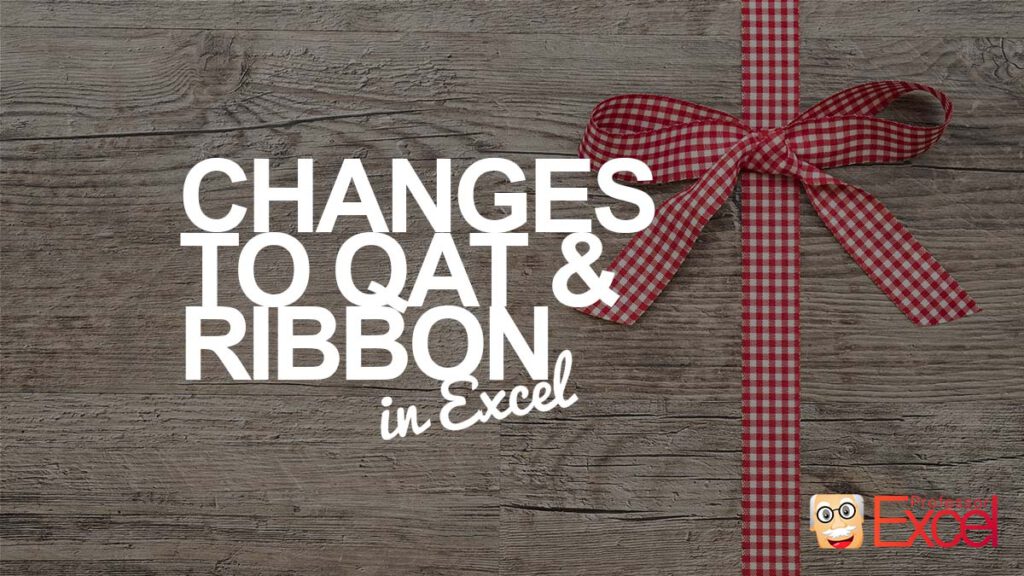In fall 2021, Microsoft will release an update of the Office suite with some changes to the interface. It comes with changes to the Quick Access Toolbar. One thing has also changed that might confuse you in the first moment: The Undo and Redo buttons are gone from the Quick Access Toolbar. But luckily, they have not moved far…
Update of Microsoft Excel
Microsoft regularly updates the Office suite, including Microsoft Excel. Most updates are really helpful and improve your daily work, but some of them might confuse you at the first moment. One of the coming updates will include a changed user interface. That means, buttons and ribbons look differently. However, most functions are still where they used to be.
With the coming update (besides new buttons layout and colors), the ribbon changes. You can now customize it further, but also some minor things have changed. Including the undo- and redo buttons. They seem to be gone from the Quick Access Toolbar. Here is, where you can find them now.
Where to find the Undo and Redo buttons now
Before, by default, the undo and redo buttons were located in the Quick Access Toolbar. The Quick Access Toolbar was either above or below the ribbon and by default looks like this:
After you have updated your Office version to the new layout, the buttons are now on the left of the Home ribbon:
You can put them back into the ribbon if you like: Just right-click on them and then on “Add to Quick Access Toolbar”.
Of course, the keyboard shortcuts continue to work: Ctrl + Z for undo and Ctrl + Y for redo.
- The best Excel tips, tricks and tutorials.
- 1x per month.
- No spam. Promised.
Welcome gift: Save a lot of time with my huge keyboard shortcut package.
Are you a constant user of keyboard shortcuts, including shortcuts to the Quick Access Toolbar?
Please note that because of the removal of the Undo and Redo buttons, the numbering of buttons in the Quick Access Toolbar has changed.
That’s why I have added them back into the Quick Access Toolbar to keep my original numbering.
More changes to the ribbon and Quick Access Toolbar
Besides the location of the Quick Access Toolbar and the buttons in it, the update also comes with more changes. Microsoft claims, these changes are based on user feedback. Please judge yourself if they are helpful for you…
- You cannot remove the AutoSave toggle and the Save button any longer. Let’s see if Microsoft lets us hide them in the future…
- We have already been talking about the Undo and Redo buttons – they are now on the left of the Home ribbon.
- Besides just showing buttons in the Quick Access Toolbar you can from now on also display labels with the function name. You can disable labels if you click on Customize Quick Access Toolbar and then on “Hide command labels”.
Please note: You can only show the command labels if the Quick Access Toolbar is below the ribbon. - You can now completely hide the Quick Access Toolbar. Just right-click on it and click on it and then on “Hide Quick Access Toolbar”.
- The (color) theme of Office now adapts to your windows theme. If you notice that after the update the colorful Excel (or Office) theme has disappeared, you can easily get it back within the Excel settings (File –> Options –> General)
Further information
- Do you want to know more about the “Visiual Update” of Microsoft Office? Please refer to this post by Microsoft.
- You want to know more about how to customize the Quick Access Toolbar? Please refer to this article.
Image by Bruno /Germany from Pixabay