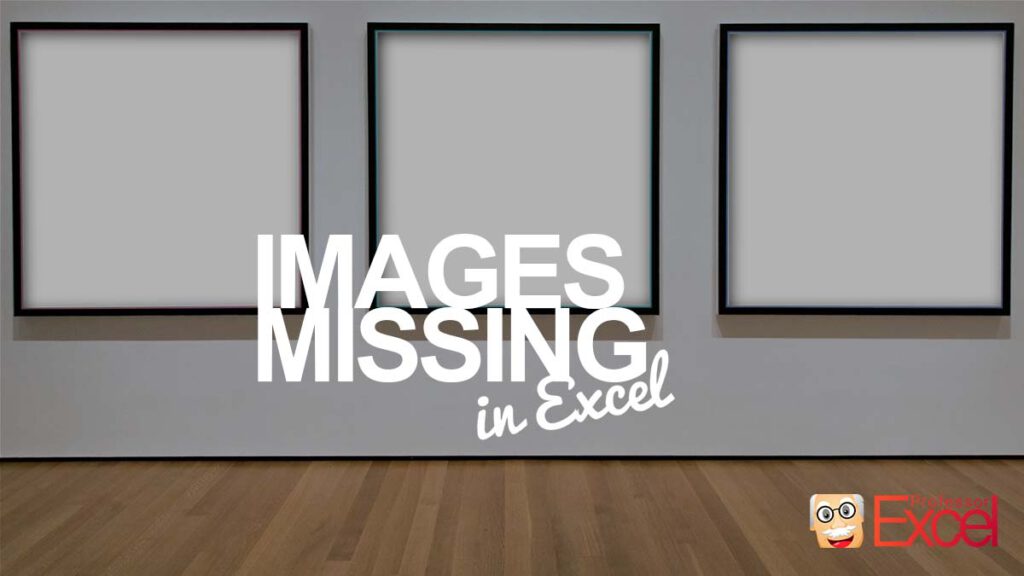This is a problem that occurs once a while in Excel: Some objects are not showing. Most often, images or charts are not showing. Here are the possible reasons if charts, objects or images are missing and how to get them back!
Possible reasons for missing images and charts in Excel
You had images, charts or other objects (e.g. drawing) in your Excel workbook, but now they are gone? There are basically two possibilities:
- You’ve (accidentally) deleted them?
- They are just not being displayed.
So, let’s see now how to get them back.
Reason 1: How to get images and charts back if you have deleted them
If you are sure that you have not accidentally deleted charts or images, just scroll down to reason number 2.
If you have deleted pictures, charts or objects, try these things:
- Undo (Ctrl + Z) until pictures are shown.
If you have already changed many things, you can repeat undo until the images and charts are back, copy them, redo as long as necessary and paste them. - Restore an older version of your file. Here is how to do that.
Reason 2: Simply display images within the Excel options
There is a hidden setting in Excel with says “For objects, show:”. Here you can select if you want to show all such objects. Objects are in general everything which is not inside cells. So everything from images, drawings, charts, drop-down lists, etc.
You can easily reactivate them. But it’s a little bit hidden:
- Go to File and click on Options.
- On the left side click on “Advanced”.
- Scroll down to the “Display options for this workbook:”. The last bullet point says “For objects, show:”. Set the tick at “All”.
That’s it
Image by Amanda Elizabeth from Pixabay