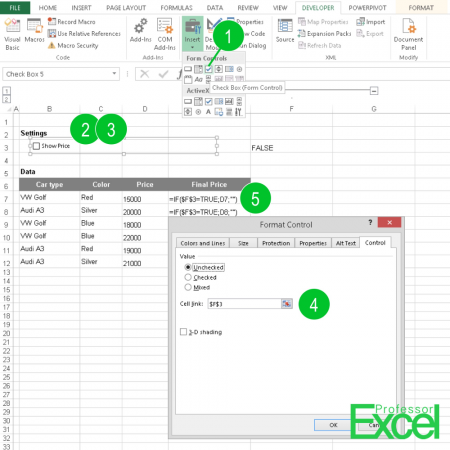 You are looking for a simply way to make your Excel table look professional? Hardly known but easy to use: Buttons, for example, Check Boxes or Spin Buttons can change values.
You are looking for a simply way to make your Excel table look professional? Hardly known but easy to use: Buttons, for example, Check Boxes or Spin Buttons can change values.
How to easily insert buttons in Excel
Before you start using buttons, you have to display the Developer tools. Right click on any ribbon and click “Customize the Ribbon”. Make sure the box for Developer is ticked on the right hand side.
To insert a Check Box (the numbers are corresponding to the picture above):
- Select the Check Box under “Insert” on the Developer ribbon.
- Place the Check Box on your Excel sheet.
- Right-click on it and go to “Format Control”.
- The Check Box needs one cell in which it writes “TRUE” or “FALSE”, depending on if it’s checked or not.
- Now you can use the specified cell in your formulas. In the above example, if cell F3 is set to TRUE, the price of the car will be shown in cell E7 (see the IF formula in cell E7).
You can use “Spin Buttons” (next to the Check Box on the Insert menu) more or less the same way. You have to define a cell. By pressing on the arrow up or down the value in that cell will be modified.
