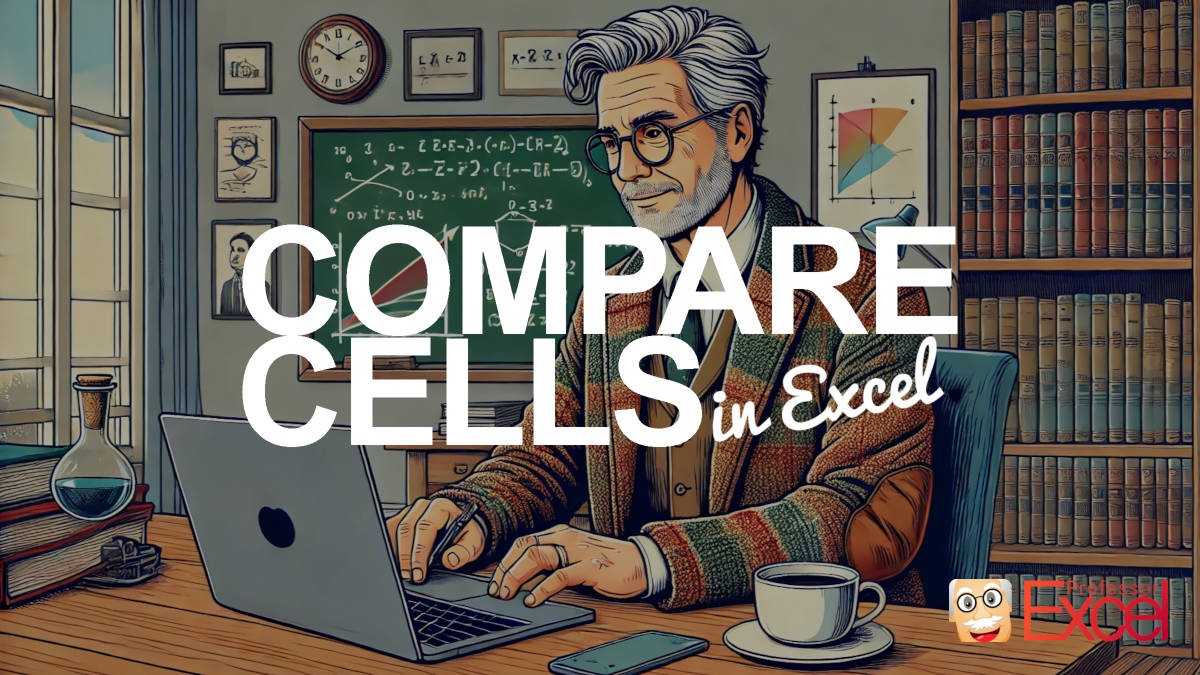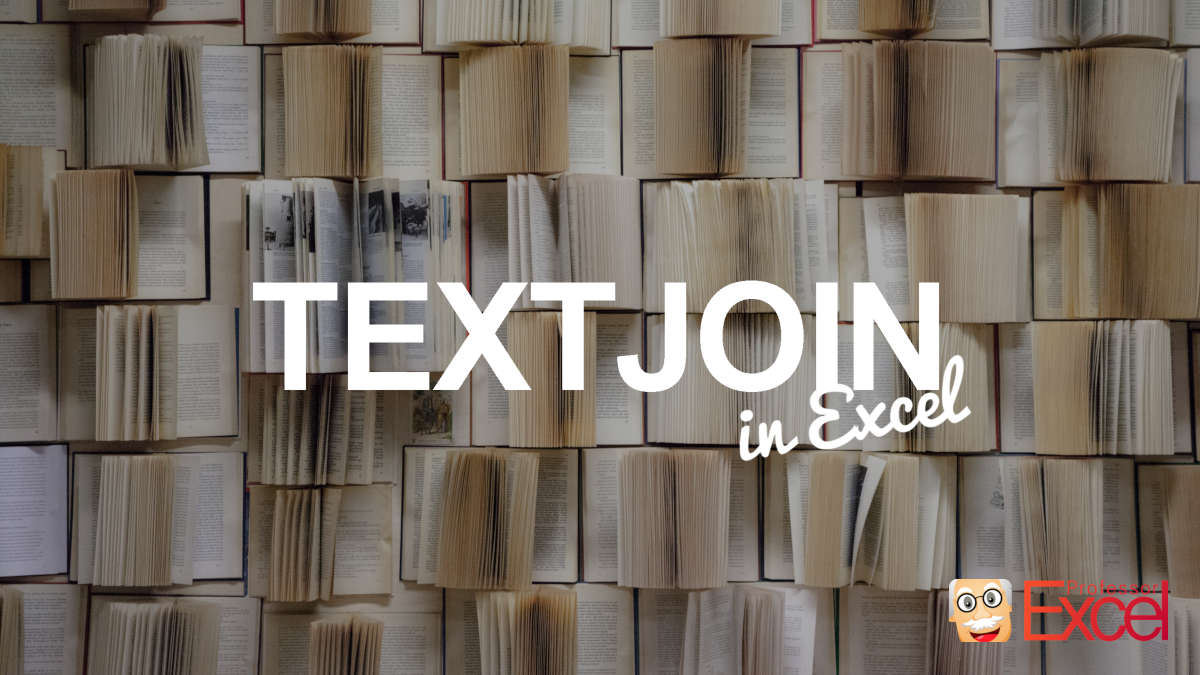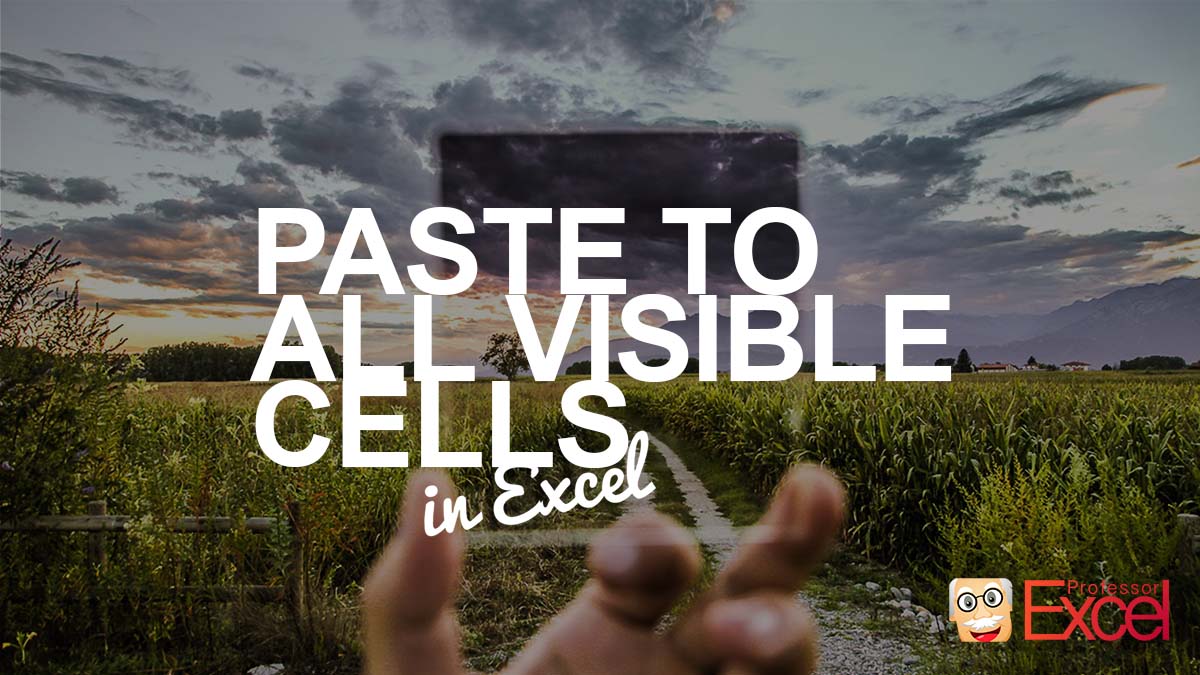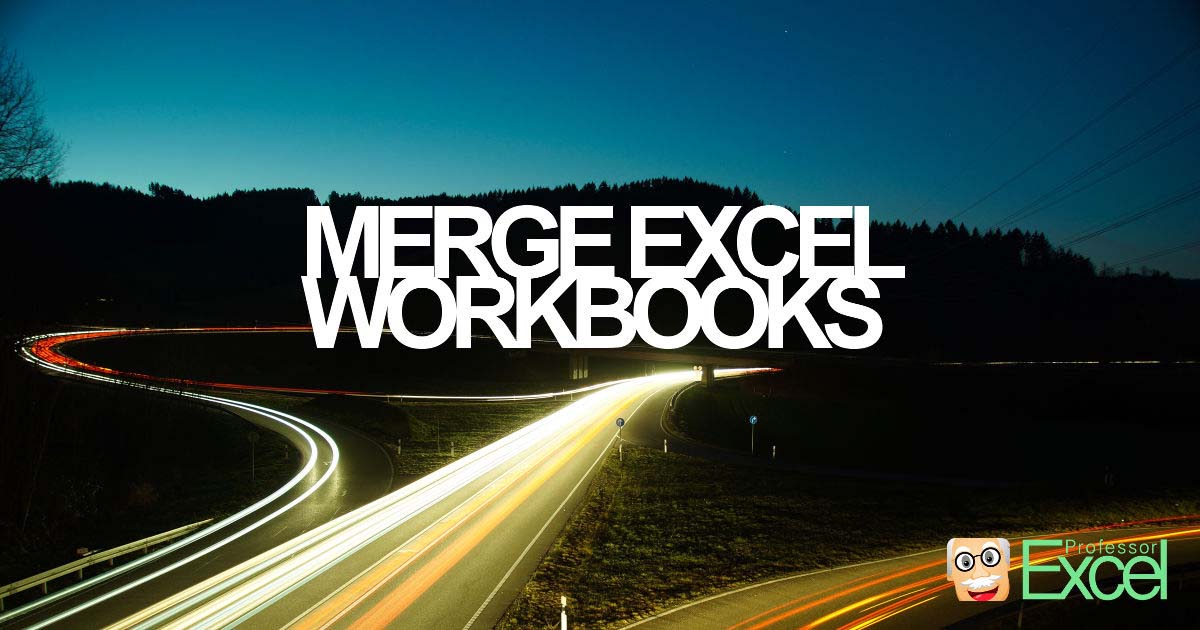Excel is like that versatile Swiss Army knife you didn’t know you needed—whether you’re balancing budgets, tracking your fitness progress, or planning your next vacation, it’s got your back. One common task you might encounter is verifying whether multiple cells contain the same value. Whether you’re double-checking data entries or ensuring consistency across your spreadsheets,… Continue reading Check if Excel Cells Have the Same Value: 5 Easy Methods
Knowledge Area
TEXTJOIN in Excel: Mastering Text Concatenation
Unlock the potential of Excel’s TEXTJOIN function and revolutionize the way you handle text manipulation! Say goodbye to scattered data across cells and embrace the simplicity of merging text effortlessly. Dive into our comprehensive guide to discover how TEXTJOIN transforms your concatenation woes into seamless, efficient solutions. Master the art of combining text strings in… Continue reading TEXTJOIN in Excel: Mastering Text Concatenation
IRR or XIRR: Easily Choose the Best Excel Function
Microsoft Excel provides two functions IRR and XIRR for calculating the internal rate of return. Both of them are fairly easy to use, but the results might differ. Even further, when one of the two functions might return an error or even wrong result, the other one might be the better choice. So, which function… Continue reading IRR or XIRR: Easily Choose the Best Excel Function
Paste to Visible Cells Only: How to Skip Filtered Out Cells
You have copied a cell and want to paste it to multiple other cells. Sounds easy, right? But what if you only want to paste this value to all visible cells? So that you skip all filtered out or hidden cells in-between? It’s also very easy but requires one more small step. Here is how… Continue reading Paste to Visible Cells Only: How to Skip Filtered Out Cells
How to Fill Down Empty Cells With Values From Above
You work with a table or PivotTable and have an issue: Only the first item is filled. The cells underneath are blank, indicating that the first cell should repeat. Here is how to easily fill down the first filled cell for all blank cells underneath. Example: Fill down empty cells with values from above Let’s… Continue reading How to Fill Down Empty Cells With Values From Above
Bulk Trace Dependents & Precedents: How to Add Arrows for Many Cells!
Excel has a very useful feature when it comes to formula auditing: It allows you to insert arrows to all preceding or depending cells. The problem: You can only apply it for one cell at once. But what, if you want to audit a larger range of cells? Here is how to bulk insert trace… Continue reading Bulk Trace Dependents & Precedents: How to Add Arrows for Many Cells!
Why Is My Excel File So Big? Here Is How to Find It Out!
You have saved your Excel file and it is suddenly very big? Dozens of Megabyte although it was supposed to be rather small? In this article you learn how to find out what is causing large file sizes of Excel workbooks and how to fix it. Check which sheet causes the large file size! Method… Continue reading Why Is My Excel File So Big? Here Is How to Find It Out!
Follow Up INDIRECT: How to Easily Evaluate INDIRECT Functions
INDIRECT functions are often a bit complicated to follow up. They can be useful, especially for referring to different sheets but not easily to evaluate. Here are three methods to follow up INDIRECT functions in Excel. Method 1: Use the INDIRECT manager to follow up INDIRECT function The first method is most convenient. Our Excel… Continue reading Follow Up INDIRECT: How to Easily Evaluate INDIRECT Functions
Merge Excel Files: How to Combine Workbooks into One File
You have several Excel workbooks and you want to merge them into one file? This could be a troublesome and long process. But there are 6 different methods of how to merge existing workbooks and worksheets into one file. Depending on the size and number of workbooks, at least one of these methods should be helpful… Continue reading Merge Excel Files: How to Combine Workbooks into One File
Greek Letters: How to Insert Alpha, Delta, Omicron in Excel
In Mathematics, many Greek letters have meanings. For example, the delta symbol, or the sigma character. Also, with nowadays naming the COVID-19 variants after Greek letters, you might need to use them in Excel. Here are 5 simple methods of how to add them to Excel cells and to use them in Excel charts –… Continue reading Greek Letters: How to Insert Alpha, Delta, Omicron in Excel