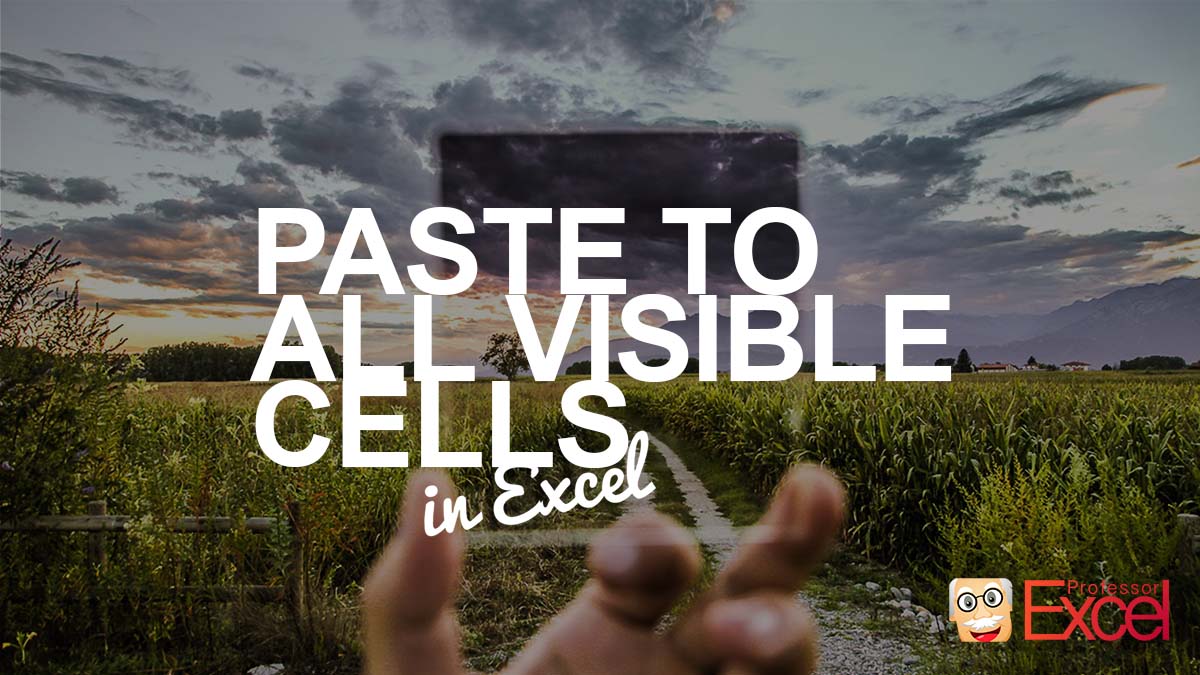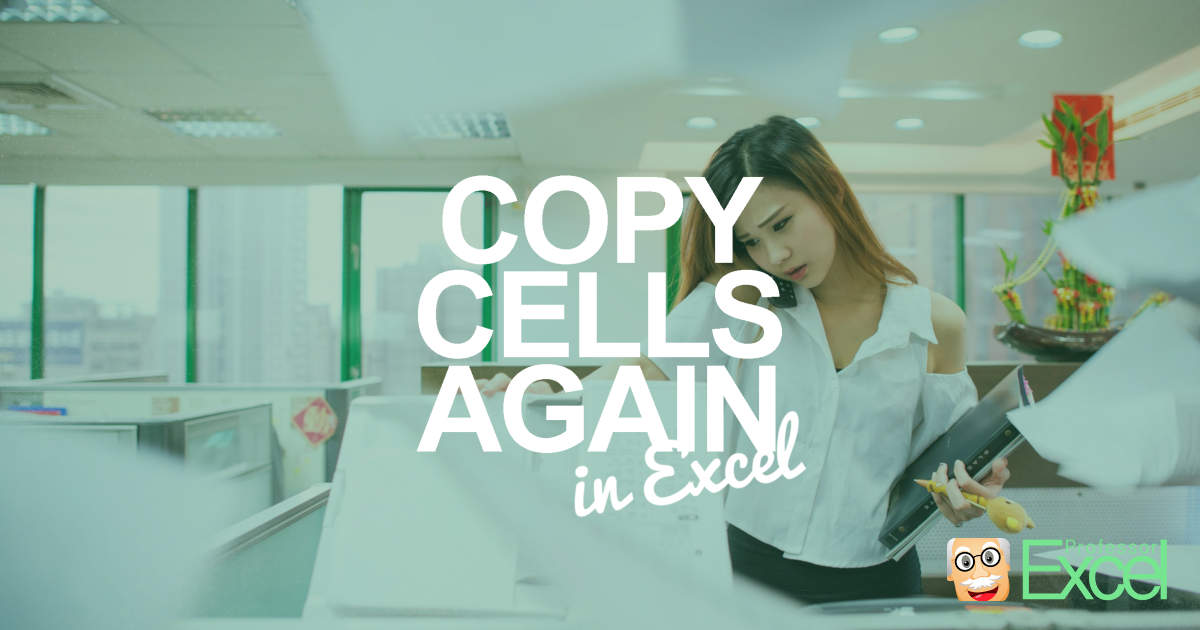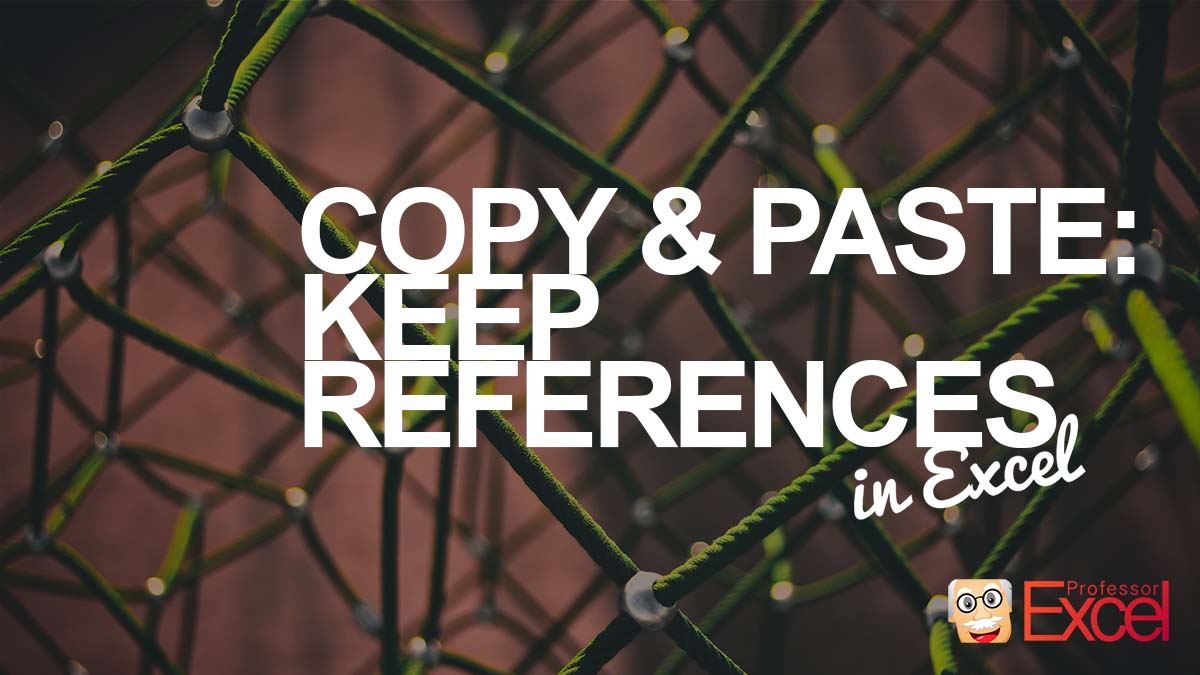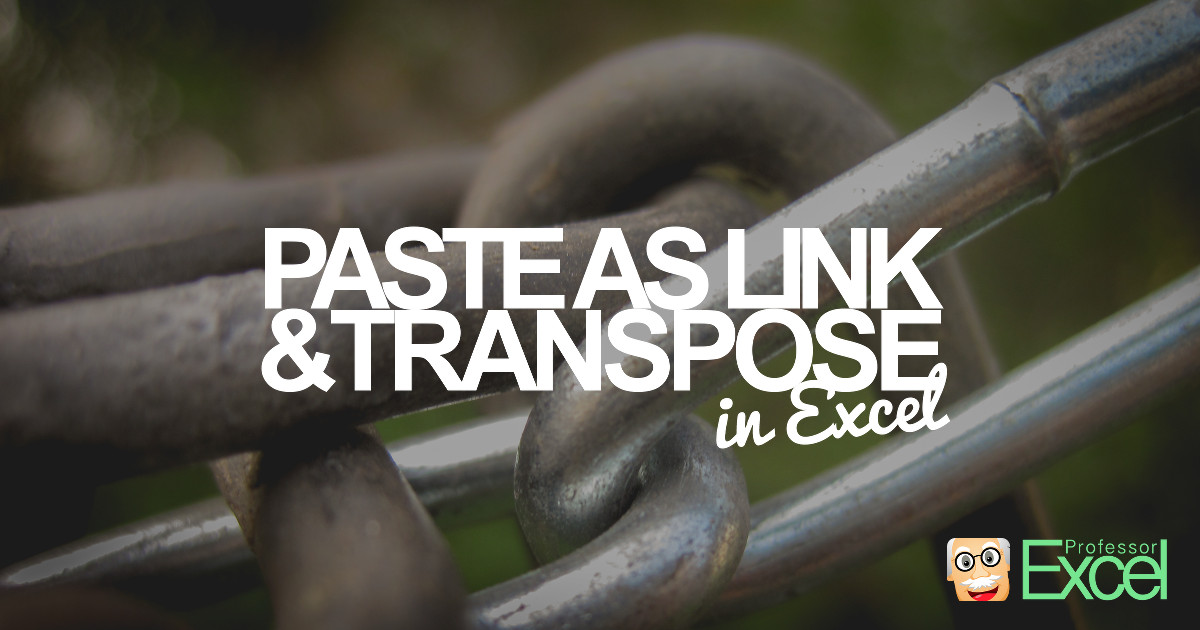You have copied a cell and want to paste it to multiple other cells. Sounds easy, right? But what if you only want to paste this value to all visible cells? So that you skip all filtered out or hidden cells in-between? It’s also very easy but requires one more small step. Here is how… Continue reading Paste to Visible Cells Only: How to Skip Filtered Out Cells
Tag: paste
“Copy Again” in Excel: How to Easily “Re-Copy” the Same Cells!
Imagine this scenario: You have copied a range of cells in Excel. Then you type something in a different cell. Excel now “loses” the copied cell range and you have to go back and copy the same cells again. This might sound like a minor issue – when working with larger tables or workbooks it’s… Continue reading “Copy Again” in Excel: How to Easily “Re-Copy” the Same Cells!
Keep References: How to Copy & Paste Exact Same Formulas!
This problem occurs quite often: Excel always adapts the cell ranges in formulas when copying cells. An example: Cell A1 links to A2. When you copy A1 to B1, the link will change to B2. This example is comparatively simple but there are more complex situations. In this article, we’ll take a look at four… Continue reading Keep References: How to Copy & Paste Exact Same Formulas!
Transpose and Link Data to Source in Excel
When you copy and paste cells in Excel, you can either paste them as links or transpose them. Excel doesn’t allow doing both at the same time. Unfortunately, you often need to link and transpose. But there are three ways for accomplishing this: Doing it manually, using the array formula {=TRANSPOSE()} or Professor Excel Tools.