Keyboard Shortcuts for Excel on Windows and Mac
One way of speeding up Excel is to integrate keyboard shortcuts in your workflow. Excel experts hardly use a mouse at all, because using a mouse takes more time and is often not precise.
But in total, there are more than 500 keyboard shortcuts in Excel. Which ones are important? Which shortcuts should you memorize?
Before we start: Do you want to download the complete package of keyboard shortcuts in Excel? Just sign up for our newsletter and you’ll get the download link.
Different Types of Excel Keyboard Shortcuts
There are two main types of keyboard shortcuts:
- Accessing the ribbon (“Alt” shortcuts)
- Direct shortcuts
Accessing the Ribbon Shortcuts
The first type of keyboard shortcuts accesses the ribbon. You can try it by pressing the Alt-key. After pressing Alt key, letters will be shown on the ribbon. Press one of these letters and the corresponding ribbon will open. New letters show how to access each specific function.
This type is easy to use as you are guided through it. You don’t even have to remember the complete shortcut, but just on which ribbon your desired function is located.
Direct Shortcuts
The second type comprises all other shortcuts. Some of them require the Ctrl key or others function keys (F1, F2, e.g.). One of the advantages is that they are usually shorter than ribbon shortcuts. Furthermore, many of the direct shortcuts are the same in other Windows programs (Word, PowerPoint, Windows Explorer e.g.) or similar on other platforms (Mac). The disadvantage is that you have to remember them. Some may be easy to be memorized, while some are quite difficult.
When direct shortcuts are available, they are usually shown when the mouse is moved to a function on the ribbon. The corresponding description text will appear.
Which Shortcuts should I remember?
This highly depends on what you do with Excel. If you use Excel only for keeping a To-Do-List, the keyboard shortcuts that you require, could be very different from those you need for financial controlling purpose for your company.
But anyway, the following list provides shortcuts for different tasks on a Windows computer and Mac. You can download them as a pdf document, print it out and stick at your computer screen. This serves as a daily help and eventually you could memorize the shortcuts.
Excel Keyboard Shortcuts Windows:
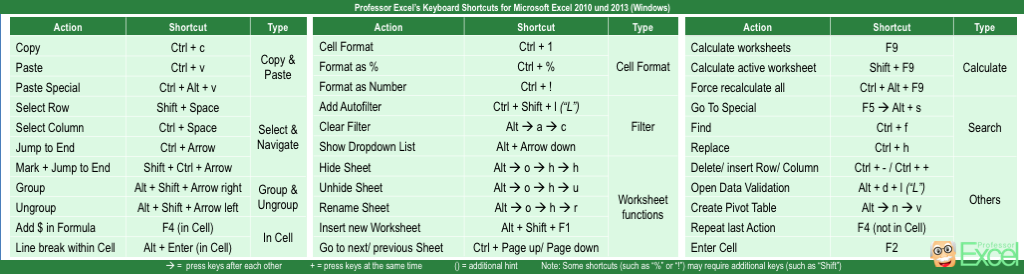
Excel Keyboard Shortcuts Mac:
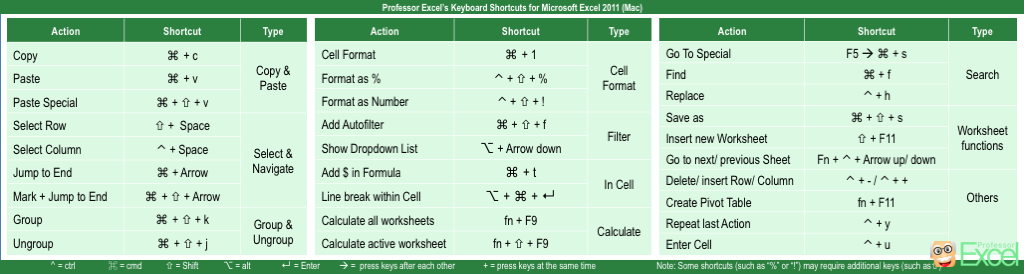

Could you please email me the download of the shortcuts that you send when we sign up for the newsletter? It gets blocked by the admin and I’m not allowed to open it. Thanks!
Hi Nadine,
I’ve just sent it to you.
Best regards,
Henrik