Formatting an Excel table often takes more time than creating its actual contents. Borders, background colors, fonts and so on must be set to match your workbook and maybe even company guidelines. In this article we take a look at how to copy and paste cell formatting only.
How to copy and paste cell formatting only
Have you tried to copy and paste only the format? If you have a range of cells which are already perfectly formatted, you can copy them and select paste special: (the numbers are corresponding to the image above)
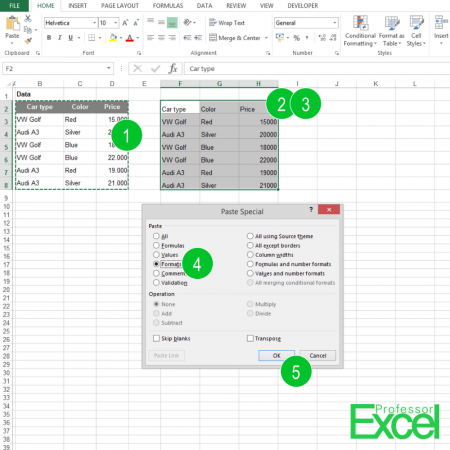
- Select the perfect formatted cells and copy them with “Ctrl + c”.
- Select the cells you haven’t formatted yet.
- Paste the formats by pressing paste special (“Ctrl + Alt + v”).
- Select “Formats” in the dialog box.
- Click “OK”.
Now, only the formats of your copied cells are pasted and not the contents.
Another method: Using the format painter
There is another method for copying and pasting the cell formats – which might even be faster but more difficult to control: The format painter. For more information on the format painter, please refer to this article.
