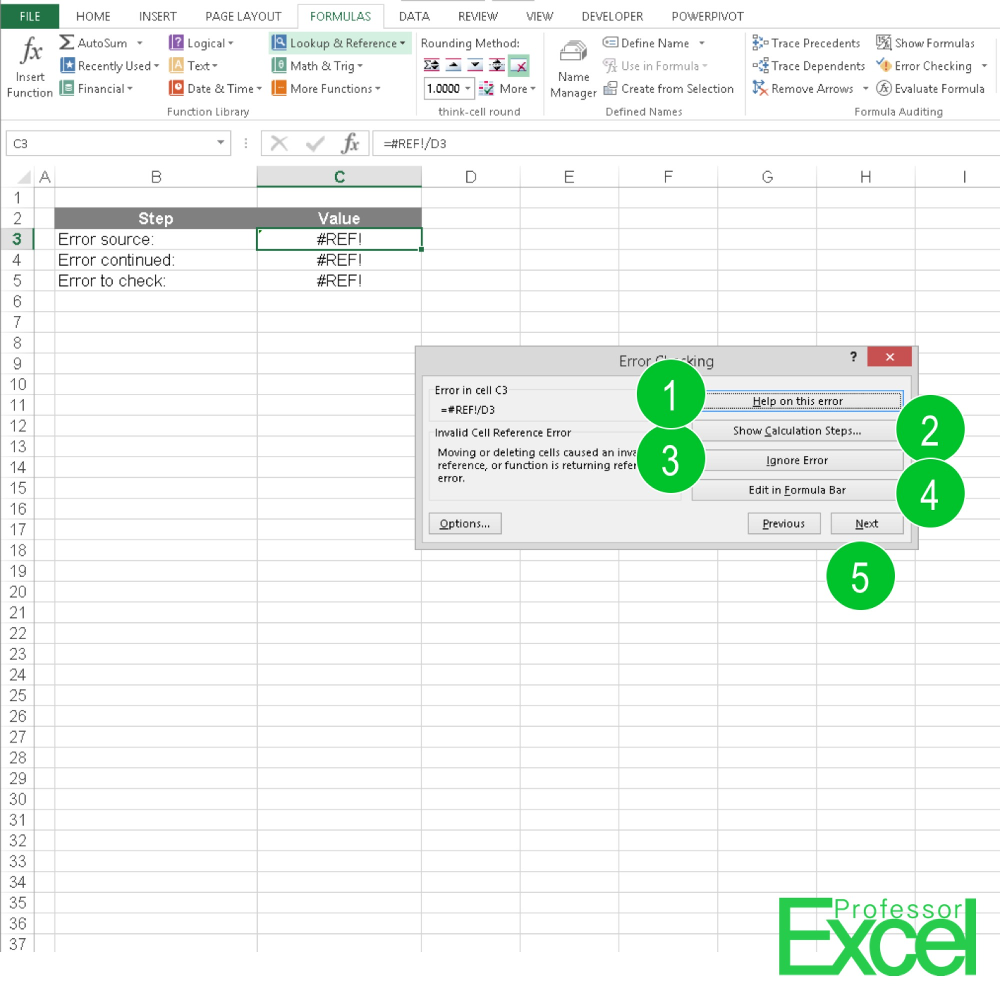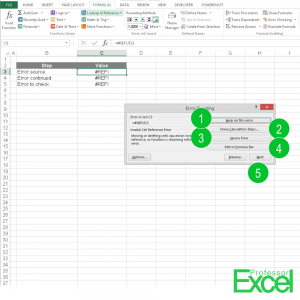 A troublesome topic when it comes to creating large Excel models is Error Checking. Excel offers an Error Checking function in the Formulas ribbon which let’s you jump to the next error. Error in this case are all the cells showing an Excel error message as #DIV/0!, #N/A, #NAME?, #NULL!, #NUM!, #REF!, and #VALUE!.
A troublesome topic when it comes to creating large Excel models is Error Checking. Excel offers an Error Checking function in the Formulas ribbon which let’s you jump to the next error. Error in this case are all the cells showing an Excel error message as #DIV/0!, #N/A, #NAME?, #NULL!, #NUM!, #REF!, and #VALUE!.
By clicking on “Error Checking” the above shown window will be opened. Let’s have a look at each button:
(1) “Help on this Error” opens some help text
(2) With “Show Calculation Steps” you can follow up the calculation process in detail
(3) With “Ignore Error” you’ll move to the next found error and this one won’t be regarded any further
(4) “Edit in Formula Bar” lets you jump into the formula bar so that you can correct any error right away
(5) With Cancel, Previous and Next you can navigate between the errors in the workbook or stop the checking