You want to display today’s date? Or you want to check, if a date written in a cell is the present day? There is an easy formula: =TODAY(). In this article we take a look at the TODAY formula and examine it with an example.
How to use the TODAY formula
The formula is very simple as it has only one part:
=TODAY()There is no other argument or data needed.
That said, let’s take a look at an example: We got a range of dates, starting from 1st of June to 30th of June. For each day, we want to check, if it is this present day. If yes, we want to return 1, otherwise 0: (the numbers are corresponding to the image above)
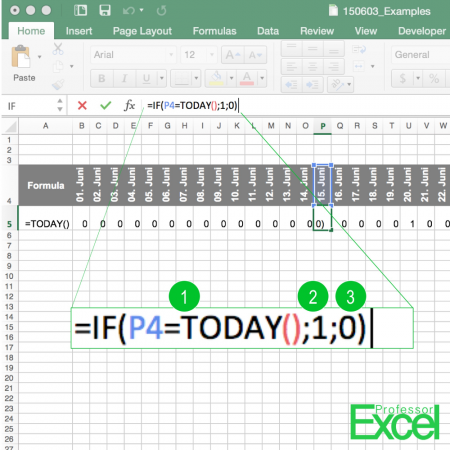
- The first part of the IF formula contains the condition. So here we are checking, if cell P4 equals today’s date.
- If the condition is true, the date written in cell P4 is today, then write 1 into cell P5.
- On the other hand, if the condition is not true, write 0 into cell P5.
Please note that each time when you open the workbook or let Excel calculate it, the TODAY formula will also recalculate and adapt to the current date. You can’t save a certain date with it, for example, the date you last updated the workbook.
