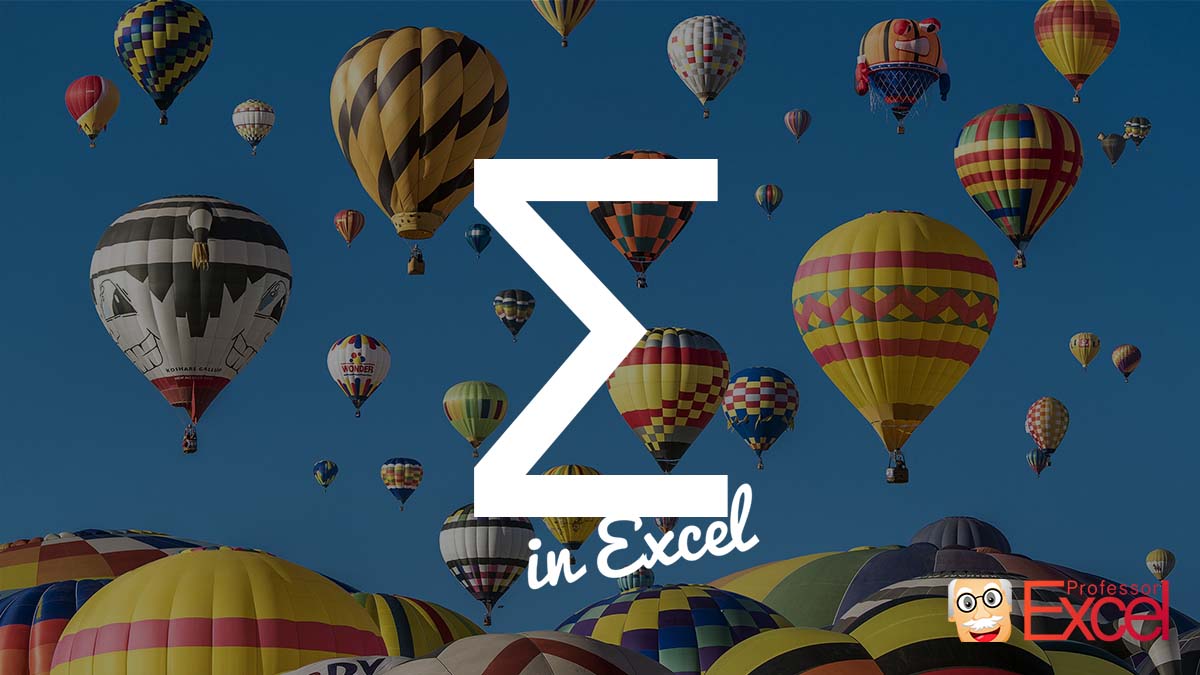You have created a nice dashboard in Excel? Or a beautiful Profit and Loss calculation? Now, you want to bring it to the next level: Insert the sum or total sign, the Greek character sigma: Σ. In general mathematics, uppercase Σ is used as an operator for summation. Here is how to quickly do this in Excel!
The fastest method for Windows: Professor Excel Tools
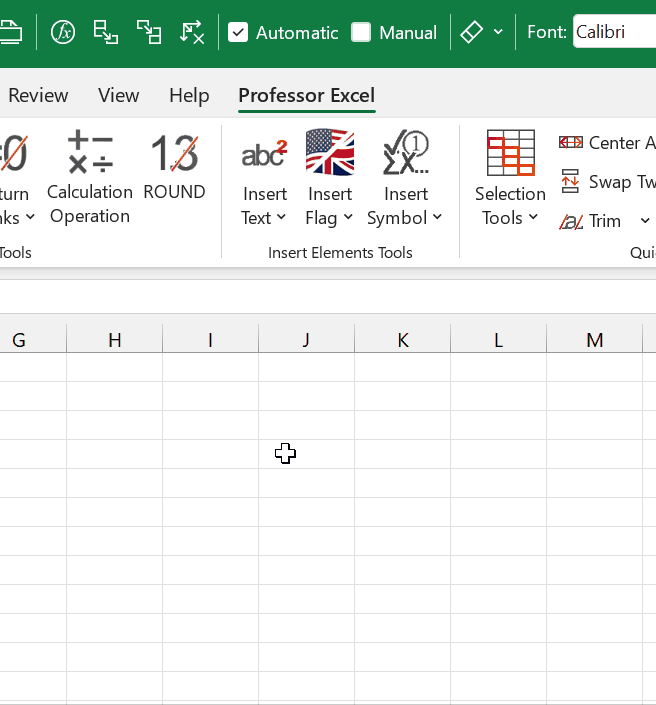
This is the fastest method: Go to the Professor Excel ribbon, click on the drop-down arrow of “Insert Symbol” and then on the total sign sigma Σ.
Just download and install the Excel-add-in Professor Excel Tools and see if it works for you.

This function is included in our Excel Add-In ‘Professor Excel Tools’
(No sign-up, download starts directly)
More than 35,000 users can’t be wrong.
Insert Total Sign (Σ) in Windows
Method 1 in Windows
The “traditional” way to insert the operator of summation sigma in Windows is through the Insert Symbol window:
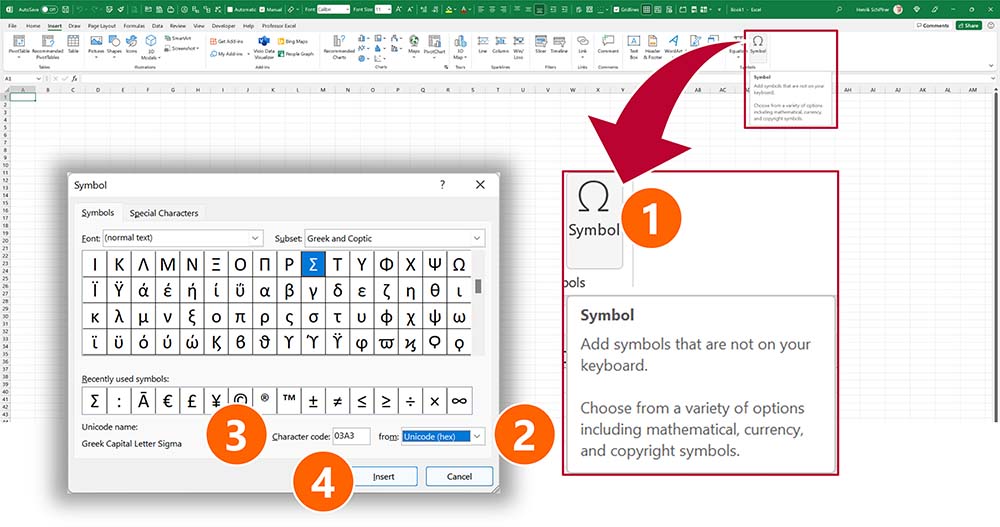
- On the Insert ribbon, click “Symbol” (the right-most button).
- In the Symbol window, select “Unicode (hex)” in the from field.
- Type 03A3 into the “Character code” field. You should now see the Greek character sigma selected above.
- Click on Insert to insert the symbol into the cell or chart.
Method 2 in Windows
Probably not as beautiful, but it usually works: Alternatively, just copy and paste it from here.
ΣInsert Total Sign (Σ) in Mac
It’s almost the same in Mac OS as in Windows, but the window looks a bit different. Still, you have to go to the Insert ribbon and click on Symbol on the right-hand side:
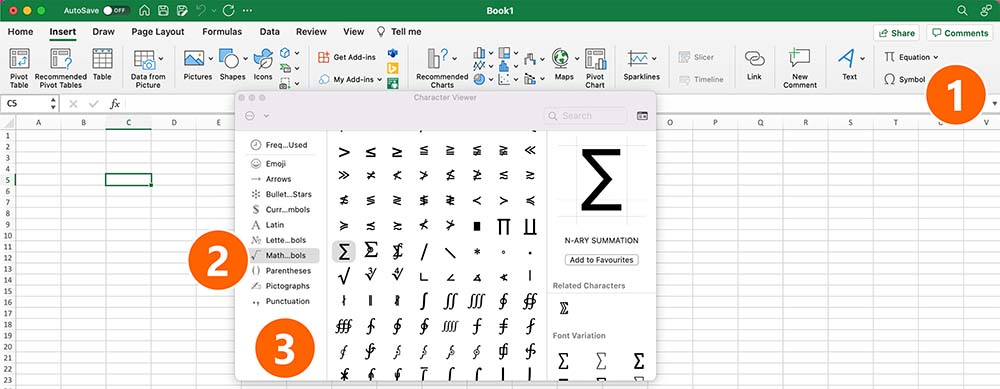
- On the Insert ribbon, click on Symbol (on the right-hand side).
- In the Character Viewer, go to Mathematical Symbols.
- Insert the Σ by double-clicking on it.
Add the Greek Letter Sigma to a chart
You want to show the operator of summation Σ on a chart? It works the same way as described above. The only difference: Insert a text field first.

In order to do this, select your chart. Then go to the Insert ribbon. On the right-hand side, click on the button “Text Box” and draw it onto the chart. Now, you can simply copy & paste or insert the total sign Σ there.