In Mathematics, many Greek letters have meanings. For example, the delta symbol, or the sigma character. Also, with nowadays naming the COVID-19 variants after Greek letters, you might need to use them in Excel. Here are 5 simple methods of how to add them to Excel cells and to use them in Excel charts – in Windows and Mac!
Method 1: Use the Symbol window to insert Greek letters
The “traditional” way to insert the sign showing the difference in Windows is through the Insert Symbol window:
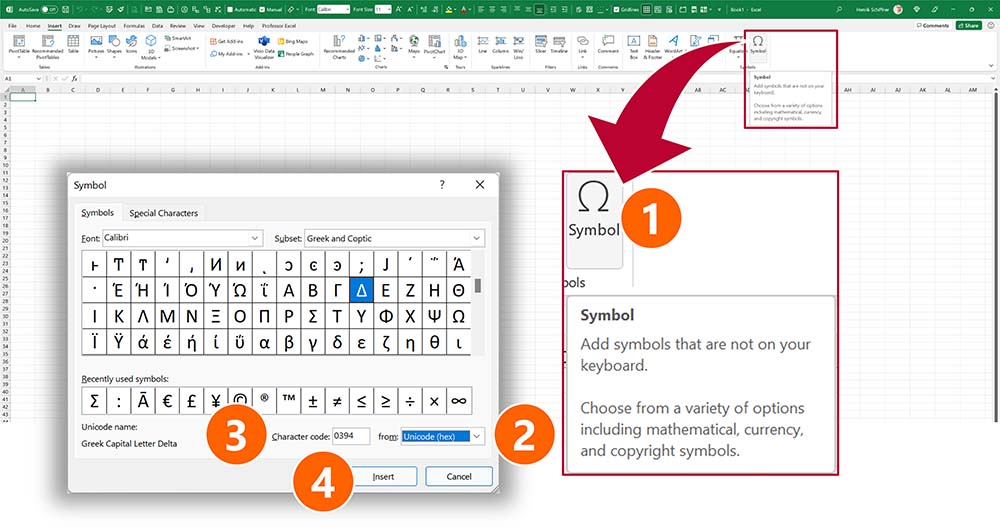
- On the Insert ribbon, click “Symbol” (the right-most button).
- In the Symbol window, select “Unicode (hex)” in the from field.
- Type the number of your desired Greek letter into the “Character code” field (here 0394 for delta Δ). You should now see the Greek character selected above.
- Click on Insert to insert the symbol into the cell or chart.
This table has all the values you type into the “Character code” field.
| Letter | Small Greek letter | Character code for small letter | Capital Greek letter | Character code value for capital letter |
|---|---|---|---|---|
| Alpha | α | 03B1 | Α | 0391 |
| Beta | β | 03B2 | Β | 0392 |
| Gamma | γ | 03B3 | Γ | 0393 |
| Delta | δ | 03B4 | Δ | 0394 |
| Epsilon | ε | 03B5 | Ε | 0395 |
| Zeta | ζ | 03B6 | Ζ | 0396 |
| Eta | η | 03B7 | Η | 0397 |
| Theta | θ | 03B8 | Θ | 0398 |
| Iota | ι | 03B9 | Ι | 0399 |
| Kappa | κ | 03BA | Κ | 039A |
| La(m)bda | λ | 03BB | Λ | 039B |
| Mu | μ | 03BC | Μ | 039C |
| Nu | ν | 03BE | Ν | 039D |
| Xi | ξ | 03BF | Ξ | 039E |
| Omicron | ο | 03C0 | Ο | 039F |
| Pi | π | 03C1 | Π | 03A0 |
| Rho | ρ | 03C2 | Ρ | 03A1 |
| Sigma | σ | 03C3 | Σ | 03A3 |
| Tau | τ | 03C4 | Τ | 03A4 |
| Upsilon | υ | 03C5 | Υ | 03A5 |
| Phi | φ | 03C6 | Φ | 03A6 |
| Chi | χ | 03C7 | Χ | 03A7 |
| Psi | ψ | 03C8 | Ψ | 03A8 |
| Omega | ω | 03C9 | Ω | 03A9 |
Method 2: Use Professor Excel Tools to insert Greek characters
The second method works similar to the first one: You select the Greek letter you want to insert from a list. But this time, we use Professor Excel Tools, our Excel add-in to boost your productivity.
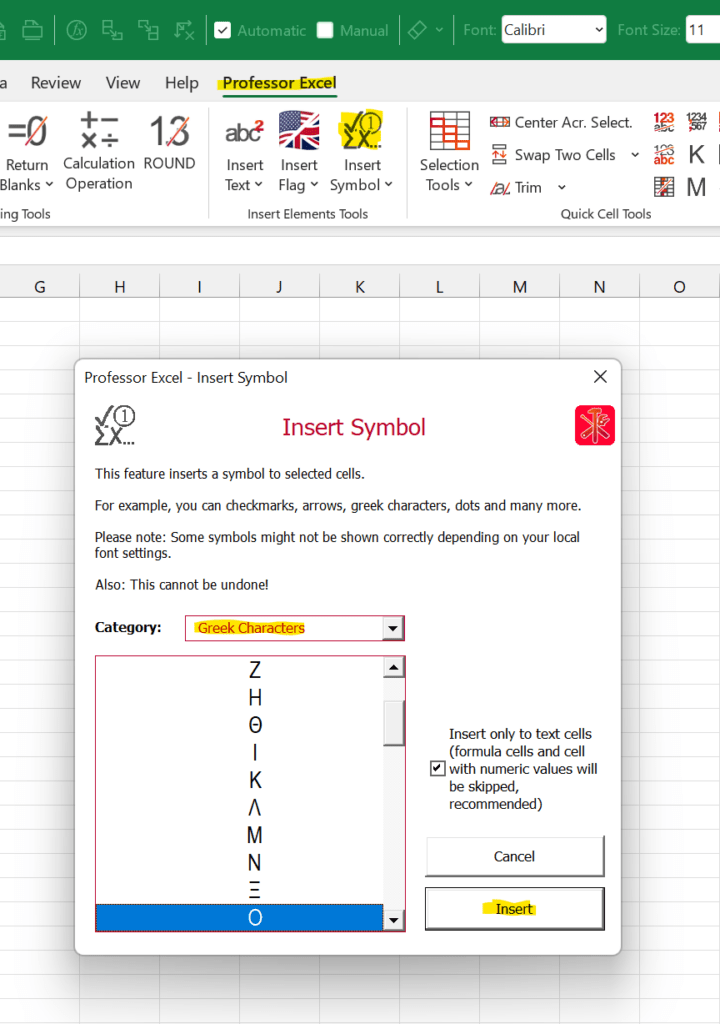
- On the Professor Excel ribbon, click on “Insert Symbol”.
- Select “Greek Characters” and click on the letter you want to insert.
- Click on “Insert”.
The advantages of this method: Selecting the category of Greek characters is very fast and you can bulk insert the characters to all selected cells.
Please download the free trial version of Professor Excel Tools here.

This function is included in our Excel Add-In ‘Professor Excel Tools’
(No sign-up, download starts directly)
More than 35,000 users can’t be wrong.
Method 3: Use the UNICHAR function in Excel
The third method is using the built-in UNICHAR function. Just type
=UNICHAR(927) into an Excel cell and it returns the Omicron letter. Please refer to the following table for all the other unicode numbers of Greek characters.
This method also works under MacOS.
| Letter | Small Greek letter | UNICHAR small letter | Capital Greek letter | UNICHAR Capital Letter |
|---|---|---|---|---|
| Alpha | α | 945 | Α | 913 |
| Beta | β | 946 | Β | 914 |
| Gamma | γ | 947 | Γ | 915 |
| Delta | δ | 948 | Δ | 916 |
| Epsilon | ε | 949 | Ε | 917 |
| Zeta | ζ | 950 | Ζ | 918 |
| Eta | η | 951 | Η | 919 |
| Theta | θ | 952 | Θ | 920 |
| Iota | ι | 953 | Ι | 921 |
| Kappa | κ | 954 | Κ | 922 |
| La(m)bda | λ | 955 | Λ | 923 |
| Mu | μ | 956 | Μ | 924 |
| Nu | ν | 957 | Ν | 925 |
| Xi | ξ | 958 | Ξ | 926 |
| Omicron | ο | 959 | Ο | 927 |
| Pi | π | 960 | Π | 928 |
| Rho | ρ | 961 | Ρ | 929 |
| Sigma | σ | 963 | Σ | 931 |
| Tau | τ | 964 | Τ | 932 |
| Upsilon | υ | 965 | Υ | 933 |
| Phi | φ | 966 | Φ | 934 |
| Chi | χ | 967 | Χ | 935 |
| Psi | ψ | 968 | Ψ | 936 |
| Omega | ω | 969 | Ω | 937 |
Method 4: Copy & paste
Probably not as beautiful, but it usually works: Alternatively, just copy and paste the Greek letters from one of the tables above.
This method also works under MacOS
Method 5: Insert Greek letters in MacOS
As said already, the method 3 and four above also work under MacOS.
This method
It’s almost the same in Mac OS as in Windows, but the window looks a bit different. Still, you have to go to the Insert ribbon and click on Symbol on the right-hand side:
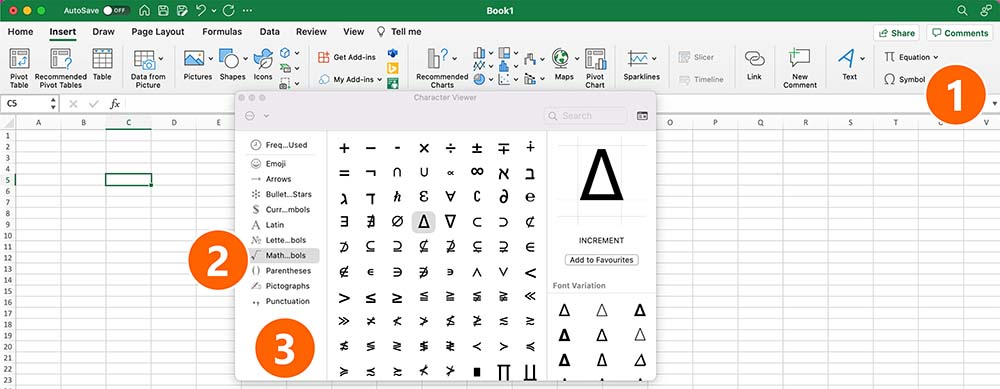
- On the Insert ribbon, click on Symbol (on the right-hand side).
- In the Character Viewer, go to Mathematical Symbols.
- Insert the ∆ by double-clicking on it.
Add the Greek characters to a chart
You want to show Greek characters on a chart? It works the same way as described above. The only difference: Insert a text field first.

In order to do this, select your chart. Then go to the Insert ribbon. On the right-hand side, click on the button “Text Box” and draw it onto the chart. Now, you can simply copy & paste or insert the Greek letter there.
IImage by PImage by Michelle Raponi from Pixabay

