You want to add a charts, image or drawing to your Excel workbook, but the buttons are greyed out like in the screenshot below? There might be a simple solution to solve this.
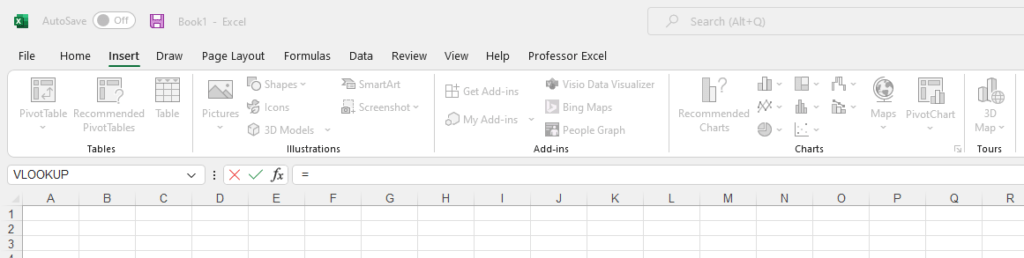
This article is part of our big Excel FAQ.
Learn about all the most frequently asked questions. Or ask a questions yourself!
Reason 1 for greyed out buttons: You are editing a cell
If you are typing in a cell or editing cell content, you cannot insert charts or images. You first have to “leave” the cell.
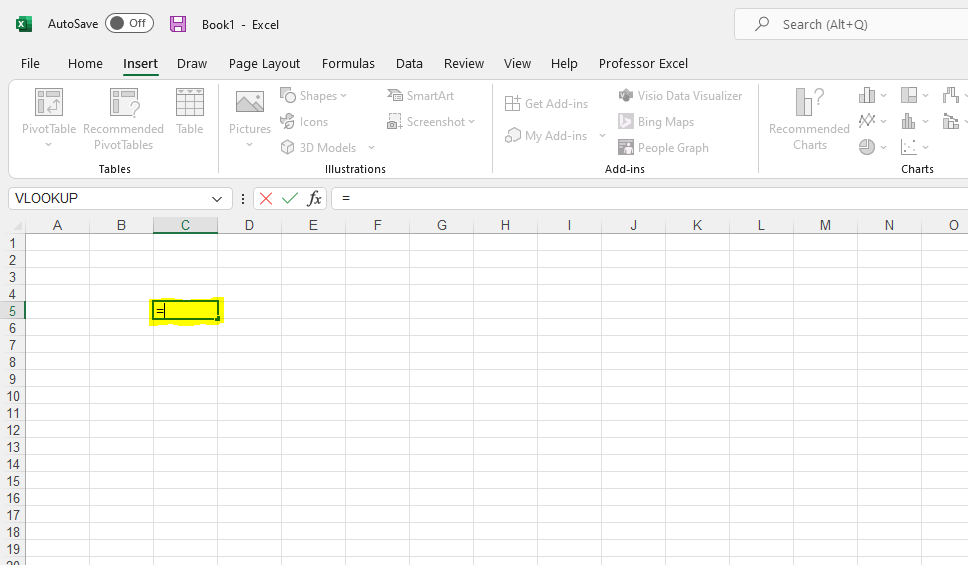
So, how to “leave” a cell?
Simply click somewhere in your workbook and press the “Esc” key (pressing the Esc key might be necessary if you edit a formula or function – but please make sure that your edited formula is saved).
Has this solved the problem? If not, proceed with reason number 2 below.
Reason 2: Objects are hidden
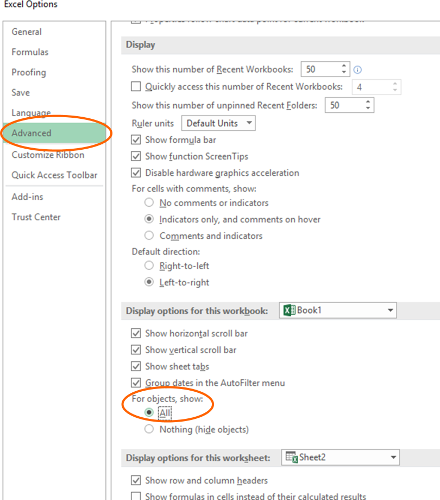
Within the Excel settings you can choose if objects (including charts and images) should be shown in your workbook. If this setting is set to hide all objects, you cannot insert any new objects so that the buttons are greyed-out.
The setting is called “For objects, show:”. Here you can select if you want to show all objects, including images, charts, drop-down lists and so on. Objects are in general everything which is not inside cells.
- Go to File and click on Options.
- On the left side click on “Advanced”.
- Scroll down to the “Display options for this workbook:”. The last bullet point says “For objects, show:”. Set the tick at “All”.
Now the buttons shouldn’t be greyed out any longer.
Do you want to boost your productivity in Excel?
Get the Professor Excel ribbon!

Add more than 120 great features to Excel!
Reason 3: Worksheet is protected
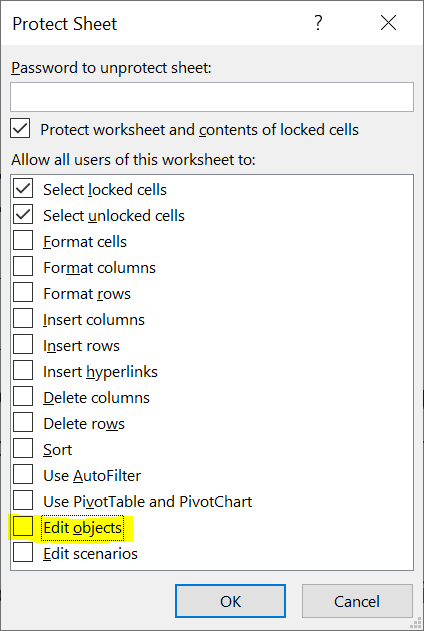
Another reason is when the worksheet is protected. Depending on the settings of the sheet protection, you might not be allowed to edit objects.
The solution (or course): Unprotect the sheet. In order to do this, go to the Review ribbon and click on “Unprotect Sheet”. It’s possible that you have to enter a password, though.
Image by Adriano Gadini from Pixabay



The Show All is marked, yet the (Insert) Pictures and entire line (almost) is grayed out. Is that possibly by a deliberate setting by the form creator? I am trying to insert my signature — a .jpg file into my past week time sheet…
Hi Pellervo,
Thanks for the question. Is it possible that the sheet is protected? This might also prevent you from inserting images (I have also added this reason above).
Best regards,
Henrik
Hi Henrik,
I have to create pie charts and graphs based on an existing spreadsheet. However, the Insert functions are all grey and the -> Charts function is not usable.
I looked at Options and Review, but couldn’t resolve this. No protection seems to be on.
Do you have any suggestions what the problem could be?
Thank you very much in advance.
Best wishes,
Rika
My insert option is greyed out. I created the sheet from my own copy of Excel and it’s not protected. Running Windows 10 Home.
With Windows 11, my workbook suddenly forgot all the chart in it. Sometimes an “unavailable” placeholder chart might appear, but when I switch tabs, they disappear completely. Reopening/restart does not work. All the illustrations and charts (except PivotChart) are grayed out. Filters are unavailable also. For text tools text box is gray, while Header&Footer OK, also Equations aren’t available while Symbols does. I suspect, I’ve used over-customized chart, and excel ran on some sort of bug… For a new workbook, everything works fine. Similar happened before, my best solution is to copy all the numbers and equations in a completely new workbook and recreate charts manually (sheets without chart can be copied using move/copy sheets, at least it worked for me well)
Make sure sheet or workbook is not shared. Took me forever to figure this out.
Sure, legacy share can mess up things, like you can’t move cells, but this sheet wasn’t – I checked it, even the legacy button was also gray (disabled). I tried a couple of things, and figured out that Google Sheets opens it with ease if you upload it to drive. Simply redownload it won’t help, but I suspected the problem caused by a specific 100% stacked column chart, where I set data labels with a name (string) and a value with thousand separators. I guess the buggy part is that I resized the bar chart and the data labels. This always behaved quite unstable. I deleted that one chart from the sheet in the drive, downloaded it, and voilà! It works again perfectly
Thanks a lot!
For my case, I clicked “Unshare Workbook” in the “Review” ribbon and got my issue resolved.
Thanks for the solution. It was “Reason 2: Objects are hidden”.
I wish I knew how it happened. This is a book I have been working on every day for 4 years.
I fixed it by changing the Display mode from page layout to page break indicator. Not sure how exactly it is in English, I use a different Excel language 🙂
I was confused why my buttons weren’t working and only sporadically showing. The information in this post was so concise and useful and I was so excited that you solved my problem. Thanks so much!
Thank you!
Thank you so much, it was a big help 🙂
Using client side version of Excel 365 (not through browser)
I have a chart where the insert shape and text box controls are grayed out.
My sheet/chart/file is not protected
My sheet/chart/file is not shared.
Not editing a cell
All the display options in the Advanced menu are checked.
Using the Histogram Chart Type
I tried some other chart types and they allow insert but for some reason the Histogram chart type does not allow the insertion of pictures, shapes, text boxes, etc. This has to be a bug?
Office 365, latest Win 11. After copying a chart (from a xlsm) and saving it as linked in Powerpoint (so it would automatically update if the Excel data changed) after I closed Powerpoint, I can no longer edit any charts. “All chart types” is grayed out. Review is mostly grayed out. Tried saving as xlsx no change.
very useful
Awesome!!! You saved my life!!!
Better than chat GPT !! Thanks so much.