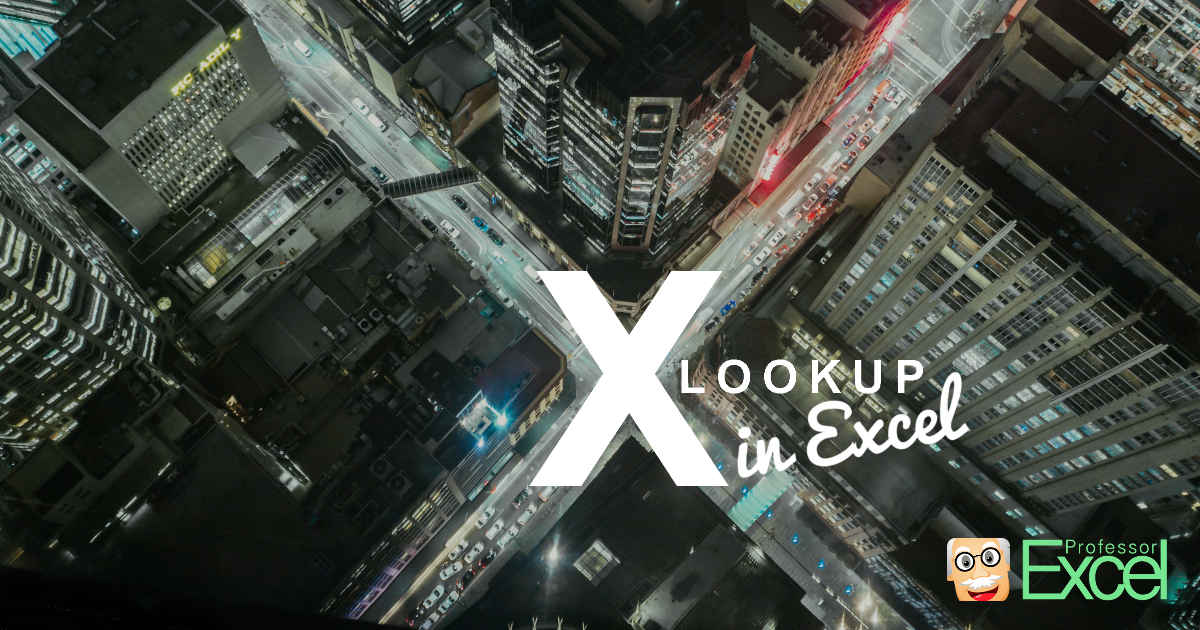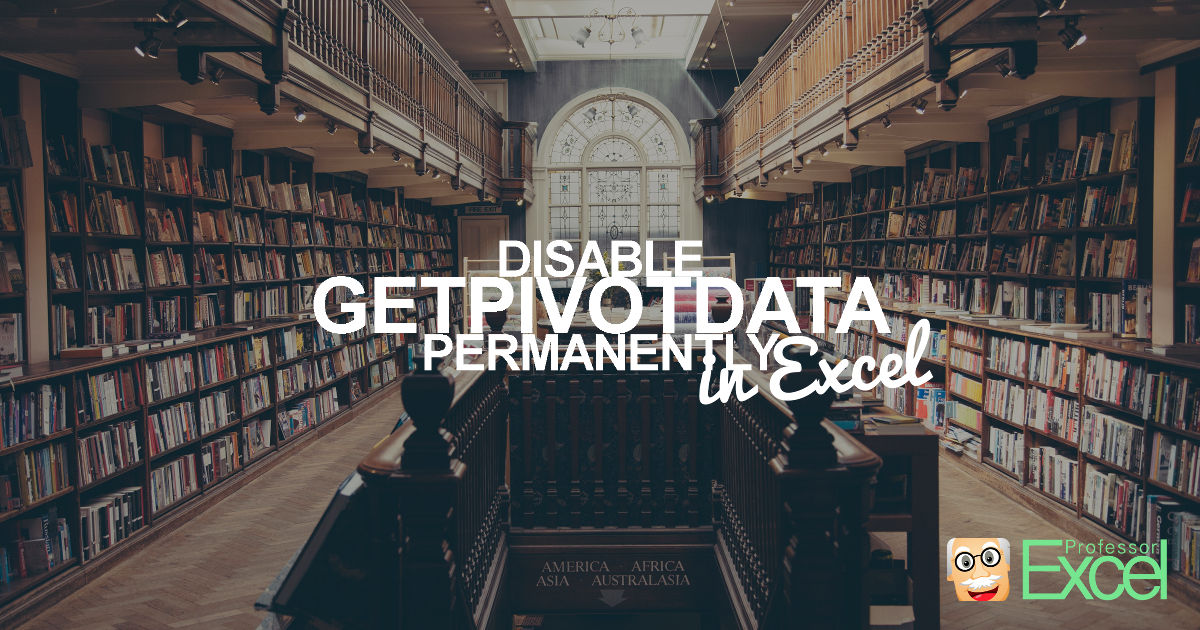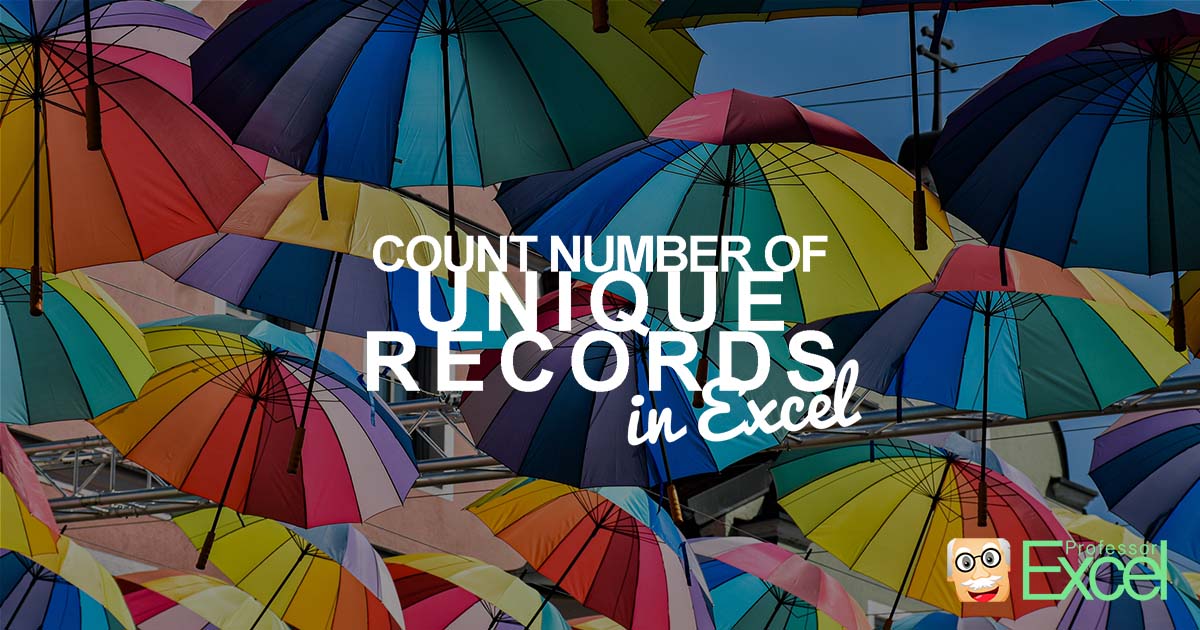I love doing sports, especially running, but also biking and gym activities. I always record my runs and rides and like to analyze them afterwards in Garmin Connect and Strava. Sometimes, however, the results are obviously wrong. For example, when my heart rate monitor, which is connected to my watch, is running out of battery.… Continue reading Correct Wrong Strava and Garmin Results in Excel: Free Tool!
Category: Excel Features
In this category you find all articles about Excel features, such as “Remove Duplicates“, “Filter” etc.
Advanced XLOOKUP: All the great, fancy stuff possible with XLOOKUP!
In our previous article of this big XLOOKUP series, we have explored the basic usage of XLOOKUP. Now it is time to up our game: All the great, fancy stuff you can do with XLOOKUP. We look at error catching, wildcard lookups and grouping / classification problems. These advanced XLOOKUP functions will make you the… Continue reading Advanced XLOOKUP: All the great, fancy stuff possible with XLOOKUP!
XLOOKUP in Excel: Easily Solve all VLOOKUP Problems!
It seems as if Microsoft has listened to many complaints of Excel users and introduced a new formula: XLOOKUP. It’s supposed to improve all the disadvantages of the “traditional” lookup functions VLOOKUP, INDEX/MATCH and SUMIFS. This article describes in what case and how to use it. Please feel also free to download all example in… Continue reading XLOOKUP in Excel: Easily Solve all VLOOKUP Problems!
Metadata in Excel: 6 Methods of How to See and Remove All Meta-Data
Every Excel file has metadata. According to Wikipedia, “Metadata is data [information] that provides information about other data”. That means, metadata is some data which is not your content of your file but rather information like the author name, data saved or even the file name. Or in other words: If your Excel file is… Continue reading Metadata in Excel: 6 Methods of How to See and Remove All Meta-Data
GETPIVOTDATA: Disable GETPIVOTDATA permanently in Excel
Does this sound familiar to you? You want to refer to a cell within a PivotTable, let’s say cell C6. But instead of getting =B6, Excel does something like =GETPIVOTDATA(“Value”;$A$3;”Name”;”c”). This article shows you how to permanently disable GETPIVOTDATA in Excel.
Sort Excel Sheets: 3 Simple Methods (+Download)
Especially for large Excel workbooks with many sheets it’s crucial to organize the content. You should—for example—sort worksheets in a logic sequence. One way to sort sheets would be in an alphabetical order. This article introduces three simple methods for sorting Excel worksheets.
How to Count Number of Unique Records in Excel: 5 Methods!
A common task in Excel is to find out the number of different entries in a list. For example, you have a list of names and want to know, how many different people are listed as some people might be multiple times on the list. This article introduces 5 different methods of counting the number… Continue reading How to Count Number of Unique Records in Excel: 5 Methods!
Return Blank Cells Instead of Zeroes in Excel Formulas: Easy!
If the return cell in an Excel formula is empty, Excel by default returns 0 instead. For example cell A1 is blank and linked to by another cell. But what if you want to show the exact return value – for empty cells as well as 0 as return values? This article introduces three different… Continue reading Return Blank Cells Instead of Zeroes in Excel Formulas: Easy!
Named Ranges in Excel: See All Defined Names (Incl. Hidden Names)
Excel has a useful feature: Named Ranges. You can name single cells or ranges of cells in Excel. Instead of just using the cell link, e.g. =A1, you can refer to the cell (or range of cell) by using the name (e.g. =TaxRate). Excel also provides the “Name Manager” which gives you a list of… Continue reading Named Ranges in Excel: See All Defined Names (Incl. Hidden Names)
Status Bar Shows a Wrong Result (Sum, Average) – Here Is Why
Excel has a very handy feature: It displays some quick information about the selected cells in the status bar. This might be the sum, average, maximum or minimum value. Unfortunately, in some cases, the shown number seems to be wrong. Here is why!