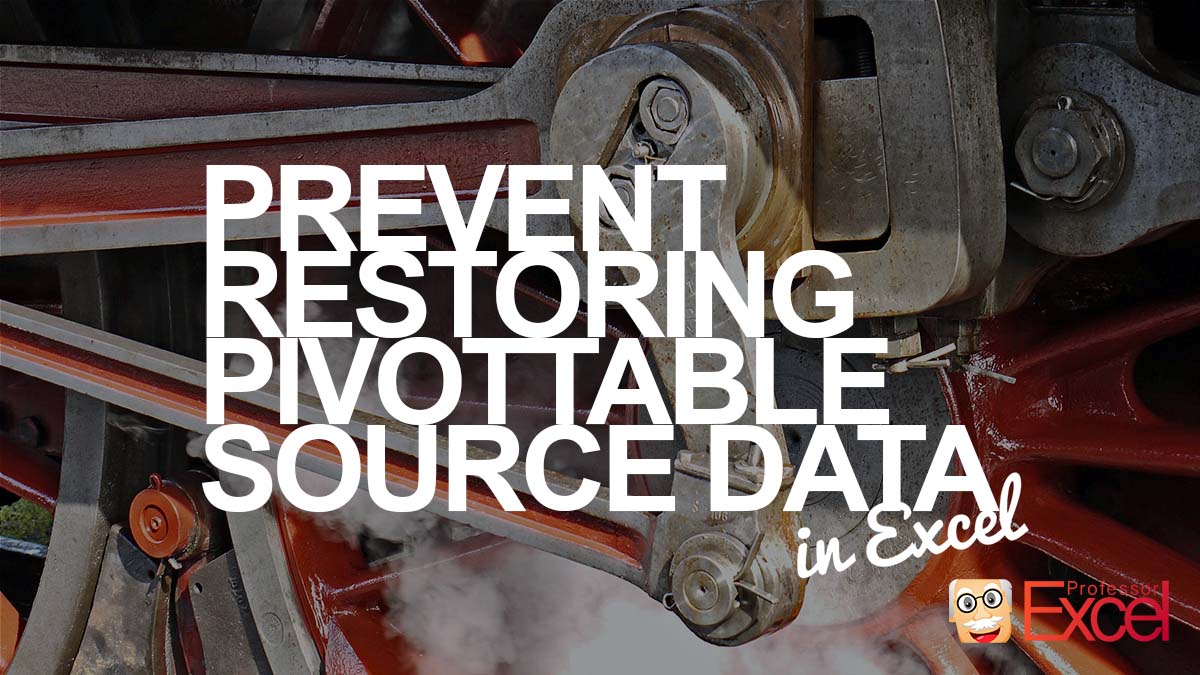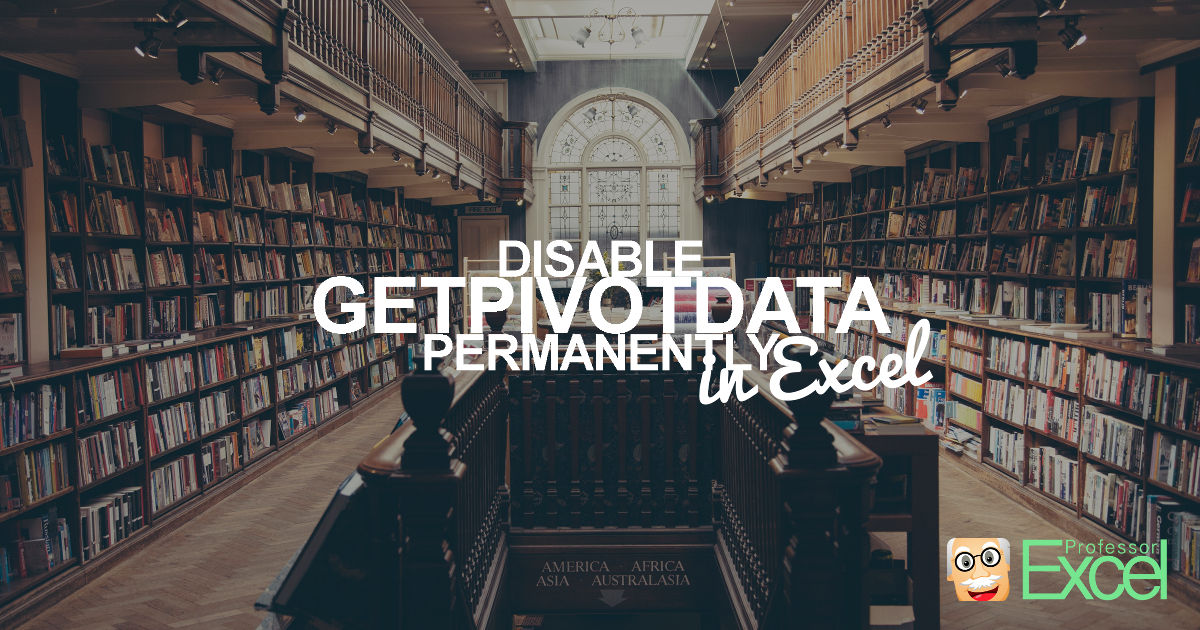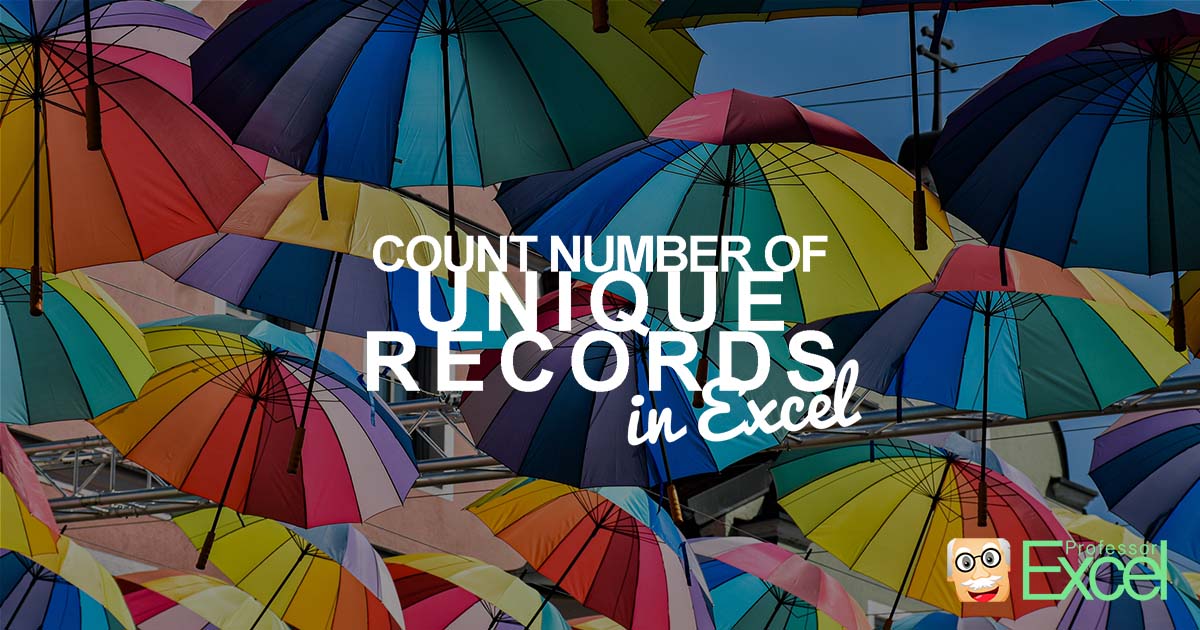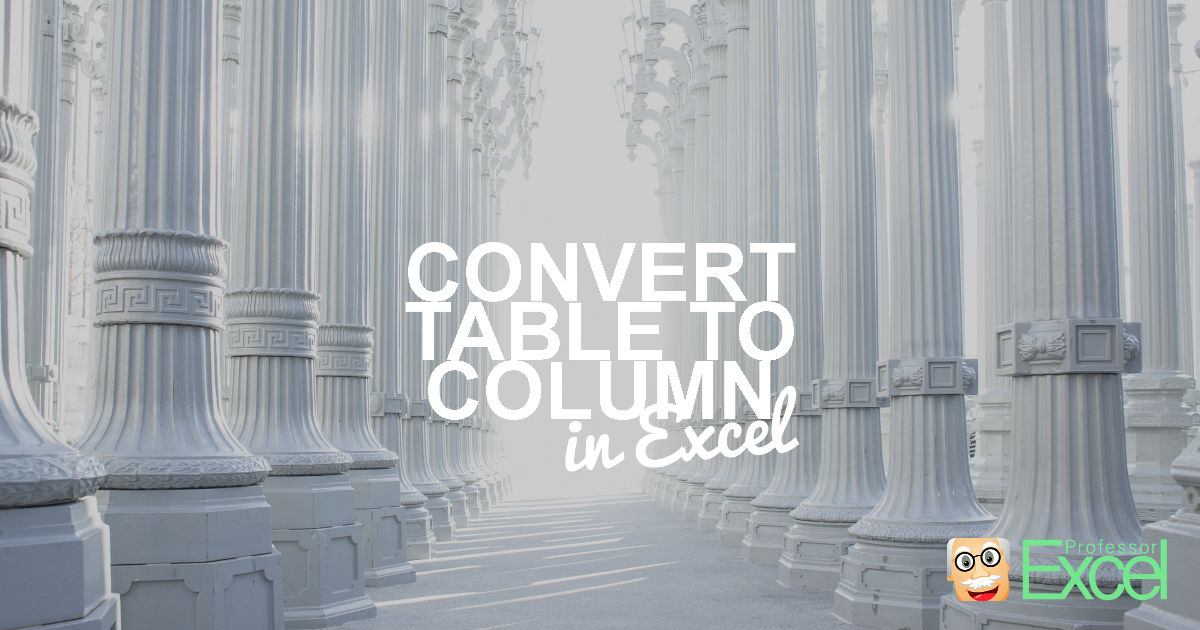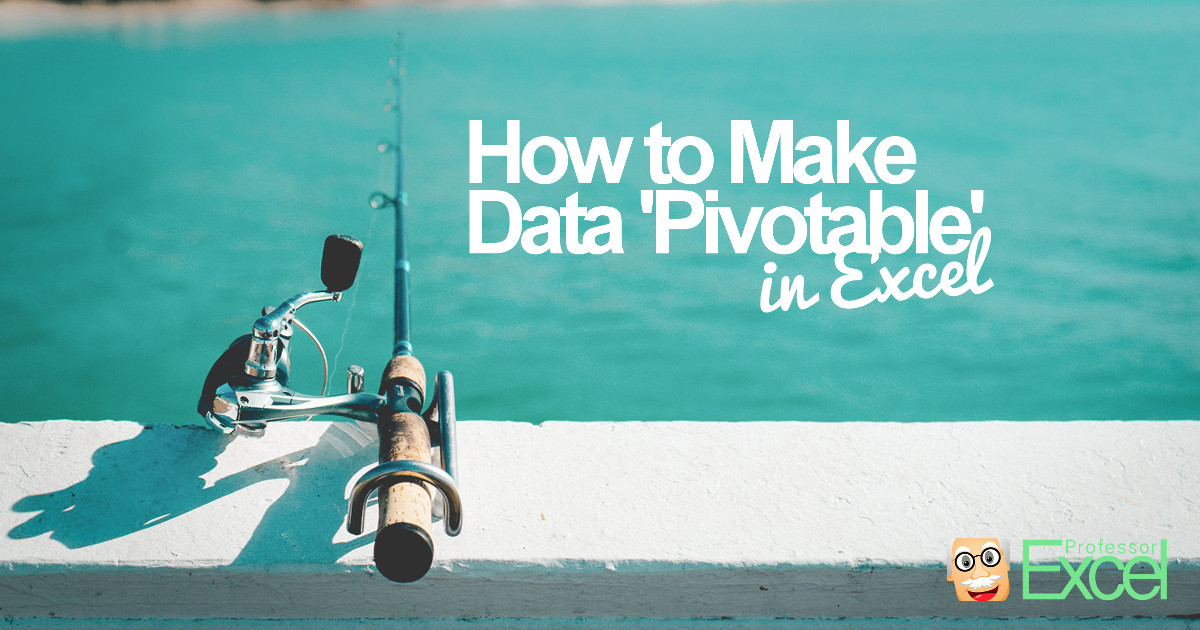In a “normal” PivotTable (without changing any of the default settings), other Excel users can easily restore the source data. Also, when you copy and paste the PivotTable into a new Excel file without the data. But what, if you want to prevent other users to see all the data? Here is how to do… Continue reading How to Prevent Users to Restore PivotTable Source Data
Tag: pivot
GETPIVOTDATA: Disable GETPIVOTDATA permanently in Excel
Does this sound familiar to you? You want to refer to a cell within a PivotTable, let’s say cell C6. But instead of getting =B6, Excel does something like =GETPIVOTDATA(“Value”;$A$3;”Name”;”c”). This article shows you how to permanently disable GETPIVOTDATA in Excel.
How to Count Number of Unique Records in Excel: 5 Methods!
A common task in Excel is to find out the number of different entries in a list. For example, you have a list of names and want to know, how many different people are listed as some people might be multiple times on the list. This article introduces 5 different methods of counting the number… Continue reading How to Count Number of Unique Records in Excel: 5 Methods!
Convert Table to One Column in Excel: 4 Easy Methods to Copy All Columns underneath Each Other
Say, you have an Excel table and want to copy all column underneath each other so that you only have one column. For example, you have a table 2 rows by 4 columns like in the screenshot on the right-hand side. You want to copy and paste this table to one column. You often need… Continue reading Convert Table to One Column in Excel: 4 Easy Methods to Copy All Columns underneath Each Other
Histograms in Excel: 3 Ways to Create a Histogram Chart (+Download)
A histogram chart is a great way to present your data. It groups your data into bins or classes and shows the number of items per bin. For example: Your data has “Big Mac” prices in different countries. A histogram shows how many countries have a Big Mac price between 1 and 2 USD, 2… Continue reading Histograms in Excel: 3 Ways to Create a Histogram Chart (+Download)
Pivotable: How to Prepare Data for Creating Pivot Tables in Excel
Pivot Tables are one of the most helpful features in Excel. With Pivot Tables, you can easily evaluate data. Per drag-and-drop you arrange analysis layouts. Within seconds, you’ll see your results – without using any formulas. Usually the first obstacle comes up, when you try to create a Pivot Table. There are some rules to… Continue reading Pivotable: How to Prepare Data for Creating Pivot Tables in Excel
Data Source of PivotTables: How to See and Change It
You receive an Excel workbook with a Pivot Table and don’t know what data it is referring to? Or you have added a column or row to your data and want to adapt the Pivot Table?
PowerPivot: No More Trouble Working with Big Data in Excel
You got a large amount of data which you want to evaluate in a Pivot Table. In such case, Excel crashes often or gets very slow. You might want to consider using PowerPivot, a free Excel Add-In provided by Microsoft. You can download it from the Microsoft webpage. Once successful installed, you’ll see a new ribbon called “PowerPivot”.
How to Avoid Changing the Column Width When Refreshing PivotTable
In a previous Excel Tip we have learned how to create a simple Excel Pivot Table. Now we will go on from there and learn how to eliminate one of the major pains of Pivot Tables: It changes the size of the columns after each update of the values.
Pivot Tables – How to Create a Pivot Table in Excel
You have some data and want to gain a quick overview? Or conduct some easy evaluation? Maybe later on analyze the data in more detail? For all these purposes, a Pivot Table can be a good choice.