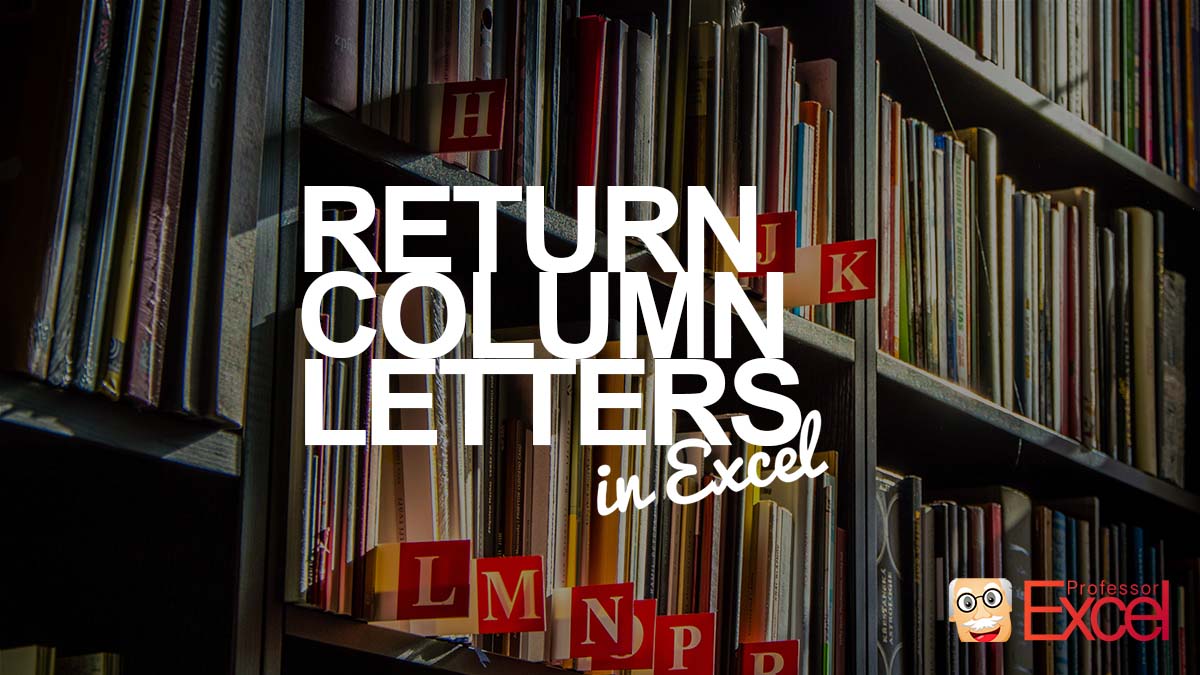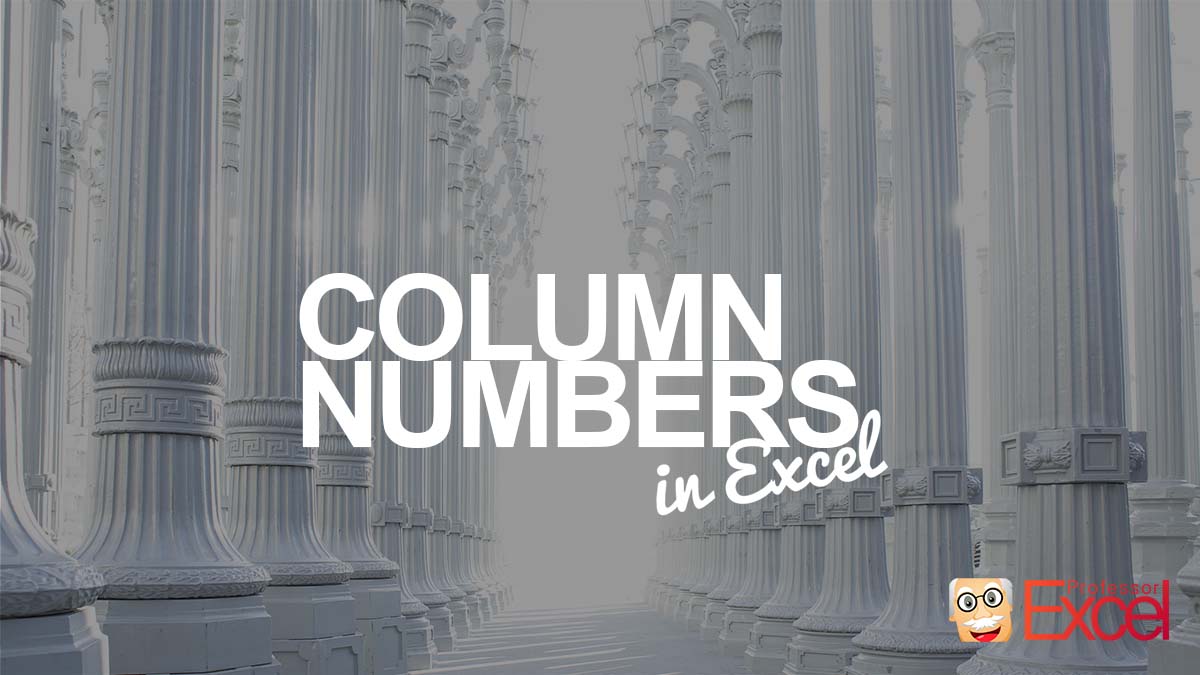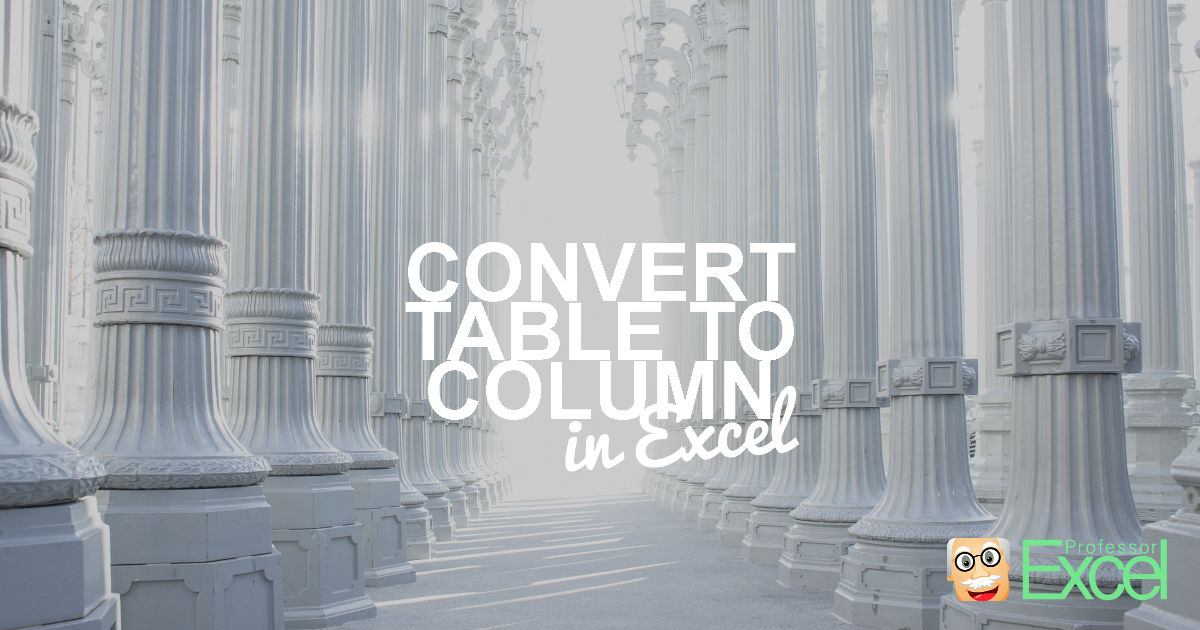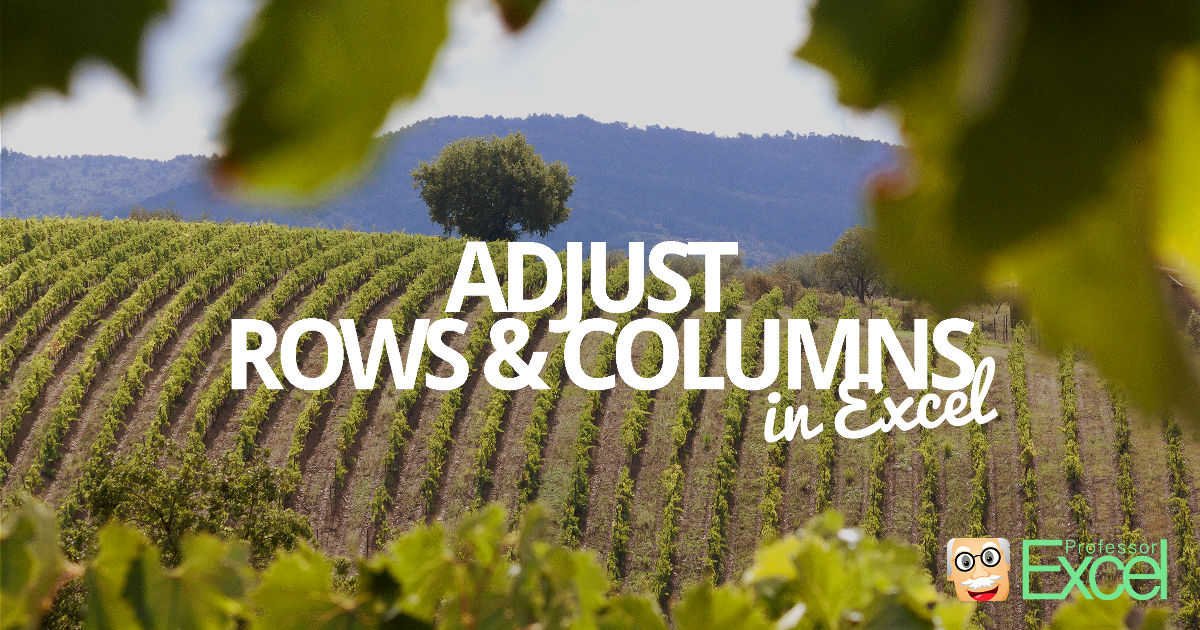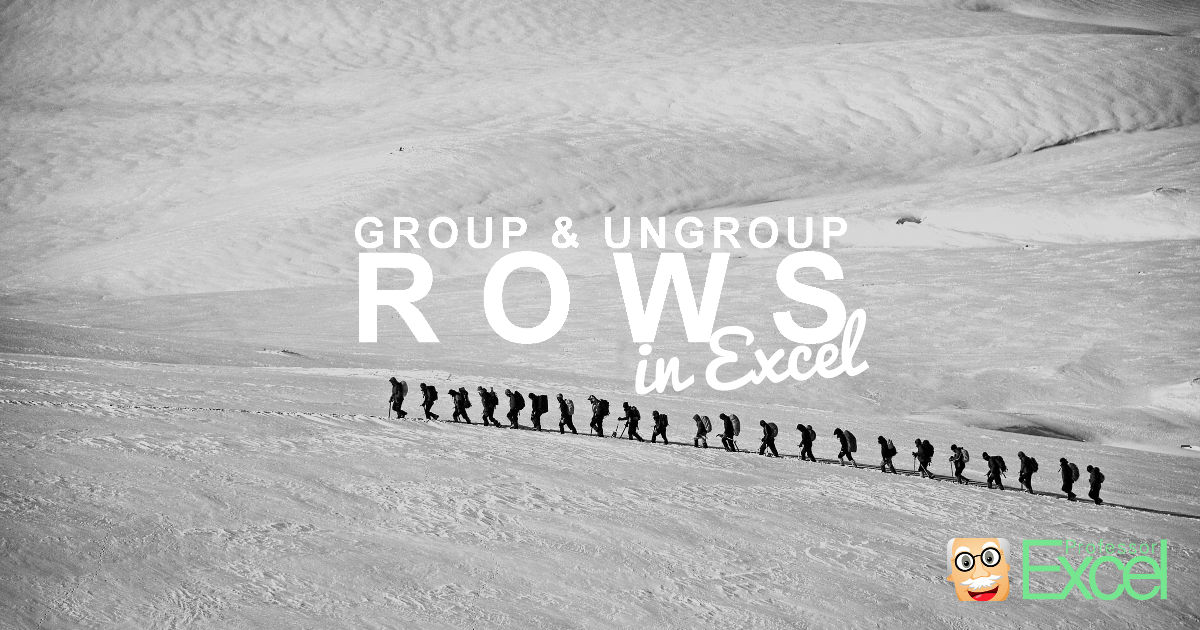There are a few cases in Excel when you need to return the column letter from an Excel cell. For example, when you use the INDIRECT function. Retrieving the number of a cell is quite simple using the =COLUMN() function. But the letter? Here is how to do that! Summary In a hurry? Copy and… Continue reading How to Return the Column Letter (Not Number) With Excel Function
Tag: column
Column Headings: Column numbers instead of letters?
When you usually open Microsoft Excel and create a new workbook, you would see your well-known worksheet style: Row numbers on the left and column letters on the top of the cells. But sometimes, you would see something different: Column number instead of letters. What has happend? And how can you change it back?
Convert Table to One Column in Excel: 4 Easy Methods to Copy All Columns underneath Each Other
Say, you have an Excel table and want to copy all column underneath each other so that you only have one column. For example, you have a table 2 rows by 4 columns like in the screenshot on the right-hand side. You want to copy and paste this table to one column. You often need… Continue reading Convert Table to One Column in Excel: 4 Easy Methods to Copy All Columns underneath Each Other
Adjust Rows and Columns in Excel: The 4 Easy Ways!
Do you spend a lot of time changing the column width in Excel? On the one hand, you’d like to see as many columns as possible for having a good overview, but on the other hand, you want to see as much content as possible within a column. In the worst case, you’d only see ### instead of values.
How to Repeat Rows and Columns on Printouts as Headers
When you print a large table, you can select rows or columns which you want to repeat on each page. This way, the data is easier to read as the heading will be printed on each page.
How To Quickly Insert Rows And Columns In Excel
Let’s enhance your Excel skill with some handy keyboard shortcuts: How to insert a new row (or column) within 1 second without using the mouse?
How to Unhide All Rows or Columns in Excel at Once
Many people love the “Hide” function for hiding rows or columns, as it is very easy to use:
How To Hide And Group Rows And Columns In Excel
You got an Excel table with some unimportant rows, but you don’t want to delete them. In such case, you might want to “hide” them. There are two options of hiding rows (and columns): Either right-click on the row (or column) number and click on “Hide” or use the group function.