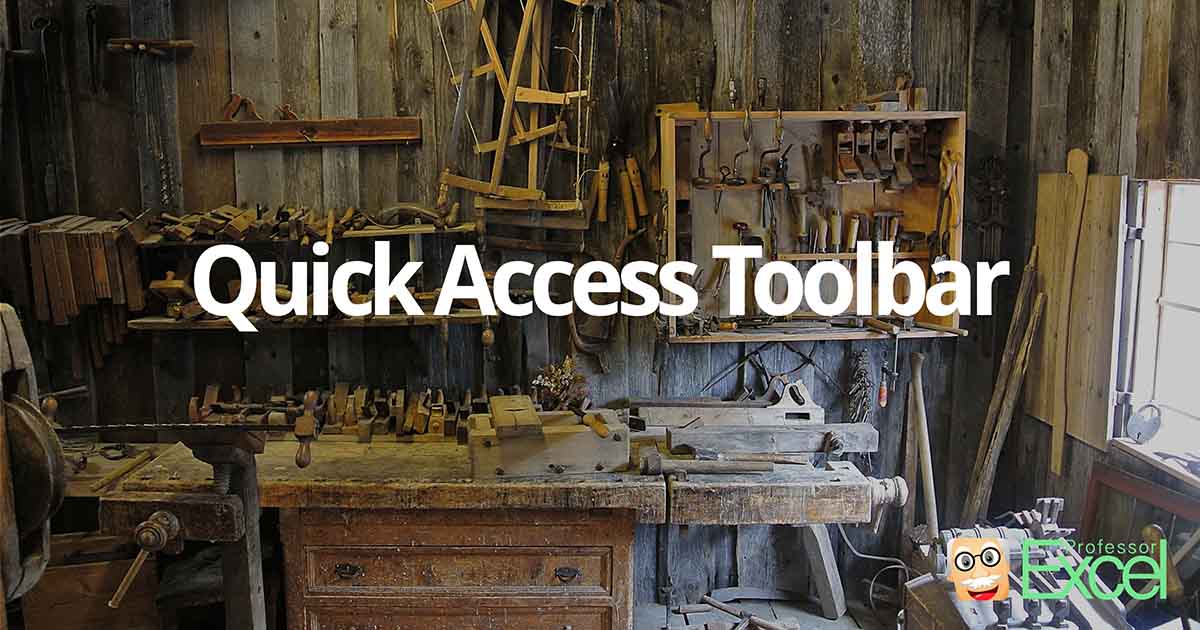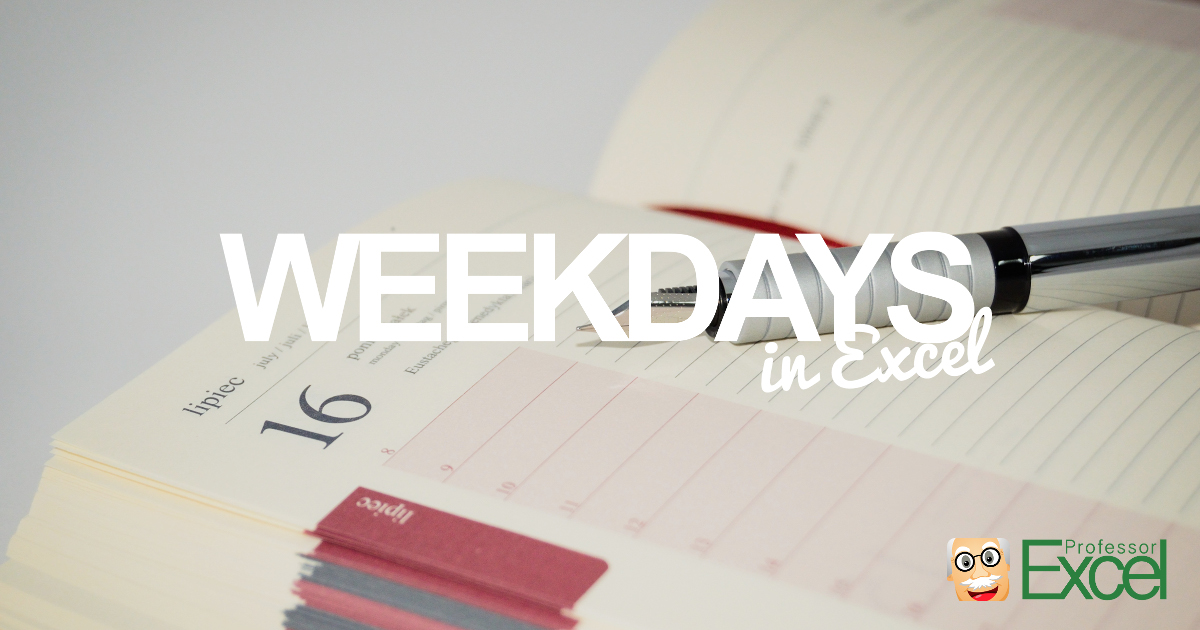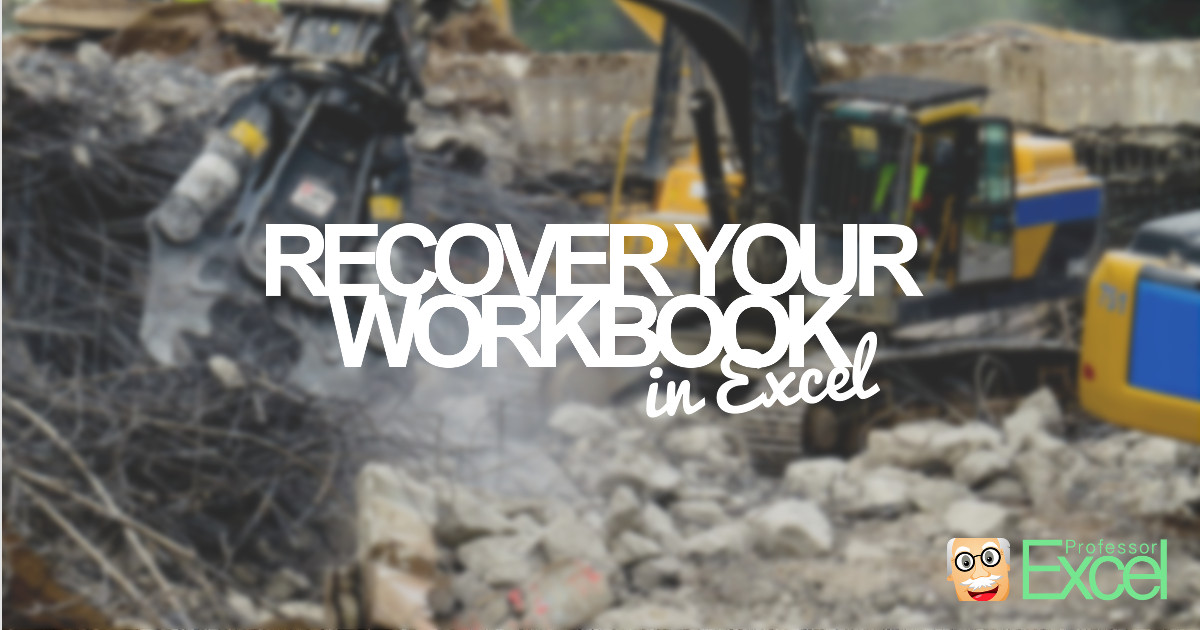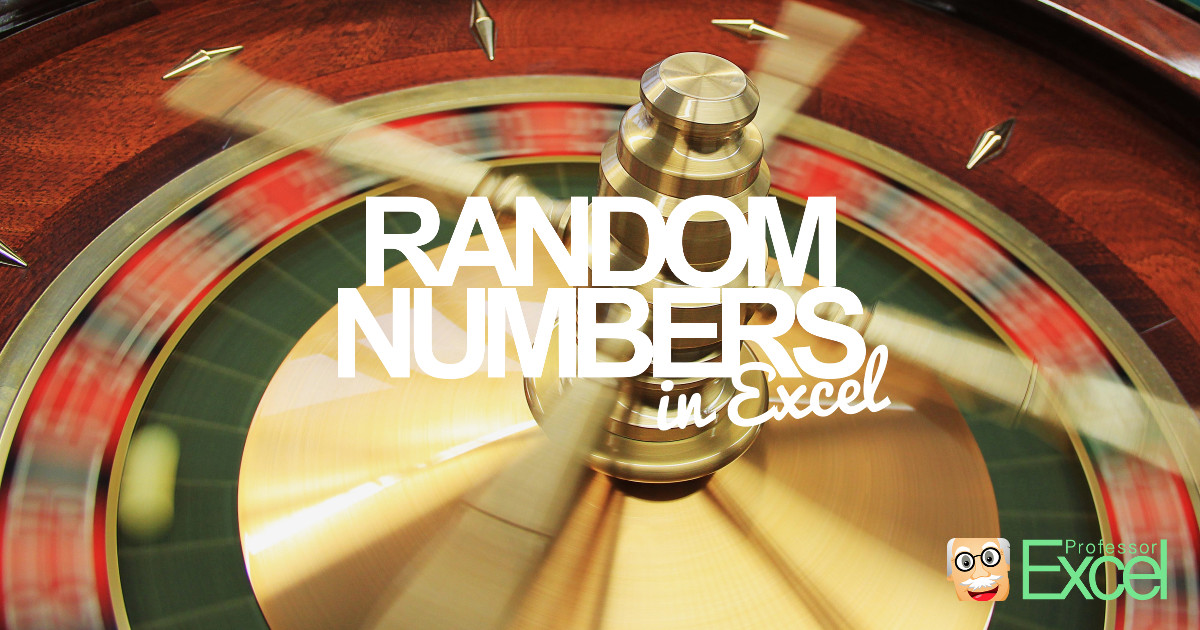You have just finished your work and want to send your file to your boss. He is waiting for it. But instead of sending the email, you just receive and error: The file size is too large. This is the moment you tell yourself not to panic. And actually there is no reason to panic.… Continue reading Study: What Really Helps to Reduce the File Size of Your Excel Workbook
Knowledge Area
Quick Access Toolbar in Excel: Everything You Need to Know
You probably know this situation: You just quickly want to use a function in Excel, but it takes you way too much time searching it within the menu bar. Admittedly, the ribbon structure of Excel can be quite confusing. But there is a solution: The Quick Access Toolbar. You can save the most important or… Continue reading Quick Access Toolbar in Excel: Everything You Need to Know
Increase Calculation Performance in Excel: Change the Region Settings!
In our large analysis of how to speed up Excel, we’ve found an interesting fact: Changing the region settings of your computer has a big impact on the performance on Excel calculation. Unfortunately, finding this left us with more question than answers. That’s why we further investigated: Which region formats let Excel calculate faster? What is… Continue reading Increase Calculation Performance in Excel: Change the Region Settings!
Performance of Excel: Study Shows How to Speed up Excel by 81%
There are various advice about how to speed up Excel. Also we’ve published an article about how to increase the performance of Excel (actually it’s our most read article). But we’ve asked ourselves: Which of these advice really help? Furthermore: How much time can you save with it? That’s why we measured how long Excel calculates under different… Continue reading Performance of Excel: Study Shows How to Speed up Excel by 81%
Force Cell to Text/Number Format in Excel: Easy Tricks!
You are changing the cell format, for example from “text” to “number” and nothing happens? Or the other way around, you want to enter a phone number but Excel automatically converts it to a number? Unfortunately, Excel is very unpredictable when it comes to text/number formatting. Here is what you should do in order to… Continue reading Force Cell to Text/Number Format in Excel: Easy Tricks!
Sparklines in Excel: How to Add Small Charts Into Cells
Have you ever seen these tiny graphs within cells and want to use them too? They are called Sparklines and inserting them is quite simple:
INDIRECT: How to Use Text as a Cell Reference in Excel
You want to get data from different sheets but always on the same cell? INDIRECT returns the value of a cell which you specify by a string. For example, if you write =INDIRECT(“B2”) it’ll give you the value of B2. Instead of just B2, you can also refer to other sheets, for example =INDIRECT(“Sheet1!B2”) or even other workbooks.
Weekday Name in Excel: Paste This Easy Formula into Excel Cell
You want to know the weekday of a certain date? Excel provides the WEEKDAY formula. The WEEKDAY formula returns the day of the week as a number, for example 1 for Sunday, 2 for Monday and so on. You can modify, which weekday starts with one.
Recover Excel Files: How to Get it Back After Crashing / Deleting!
Let’s start with the bad news: The probability is high that your workbook is gone when you are reading these lines. But there are some steps you could try to recover it. It might be worth starting with the AutoRecover function and then – as long as unsuccessful – trying other steps.
Random Values in Excel: Everything You Should Know (+XLSX-Download)
Sometimes, you want to create random values in Excel. There is a simple formula to generate random numbers: RAND. If you type =RAND() into a cell, you’ll get a number between 0 and 1. So what do you do, if you want to have random number between 20 and 50 for example?