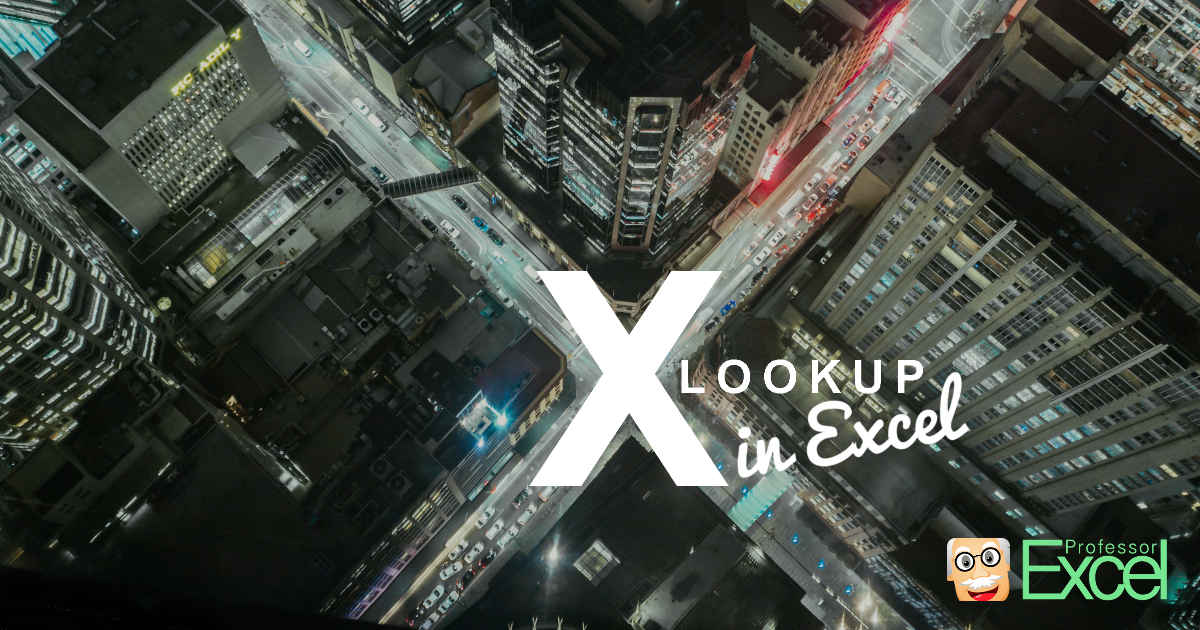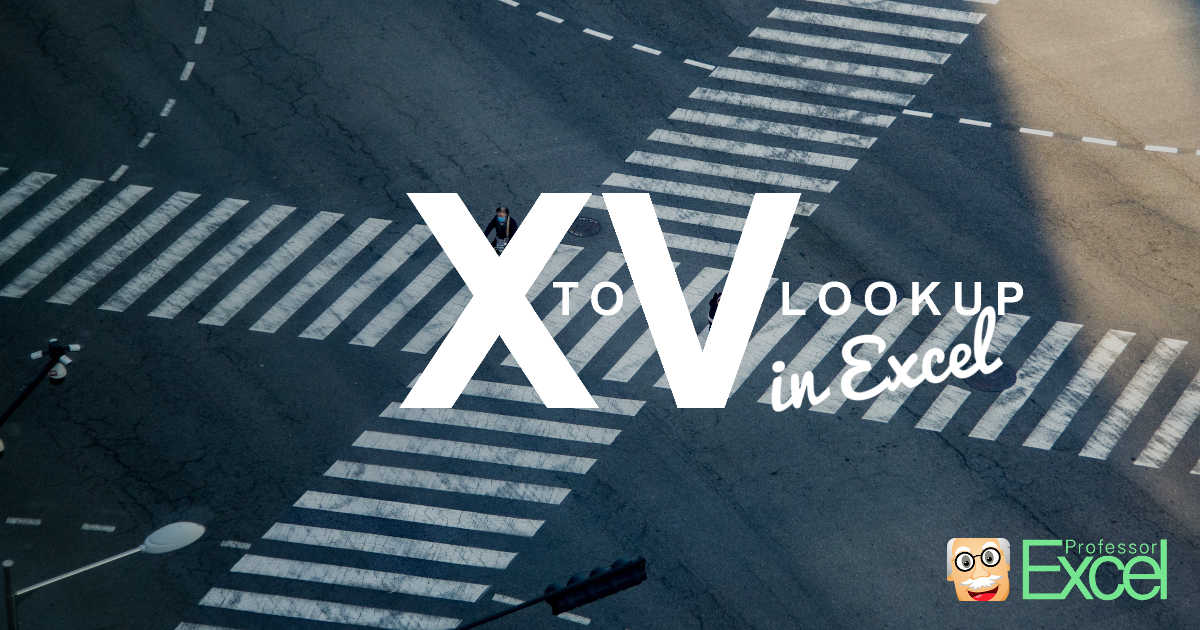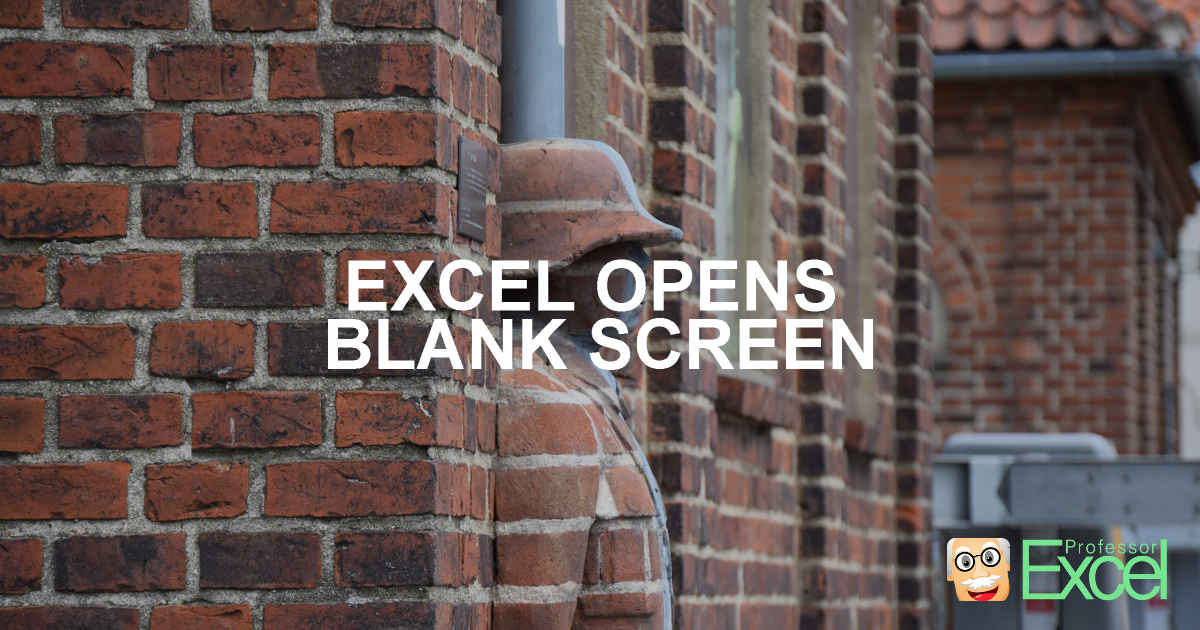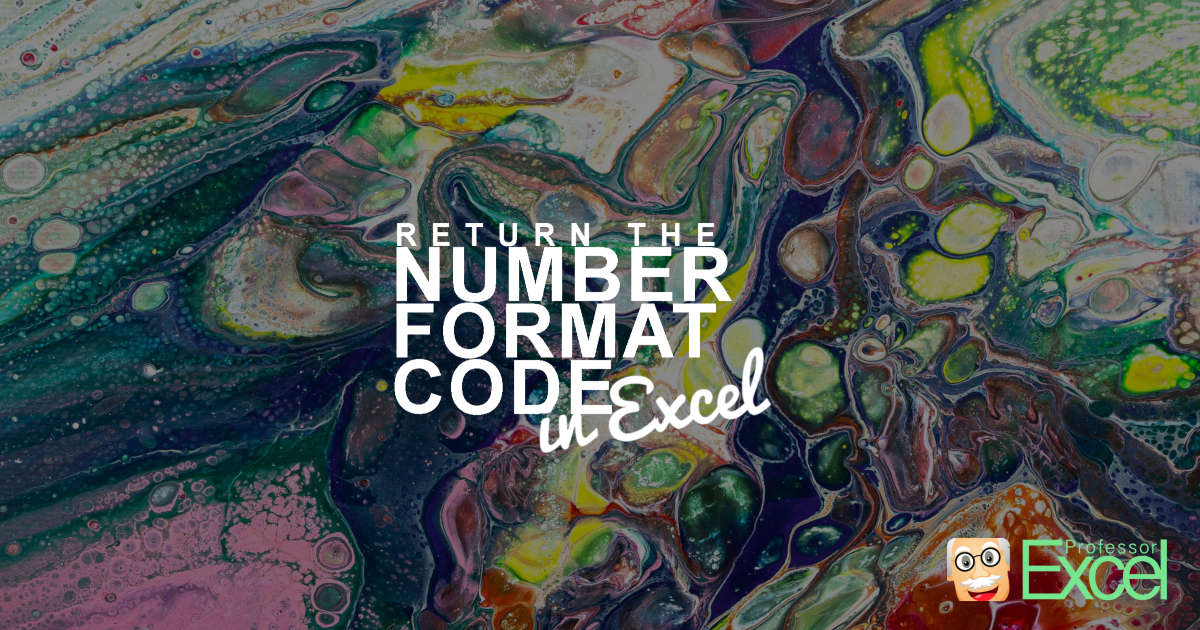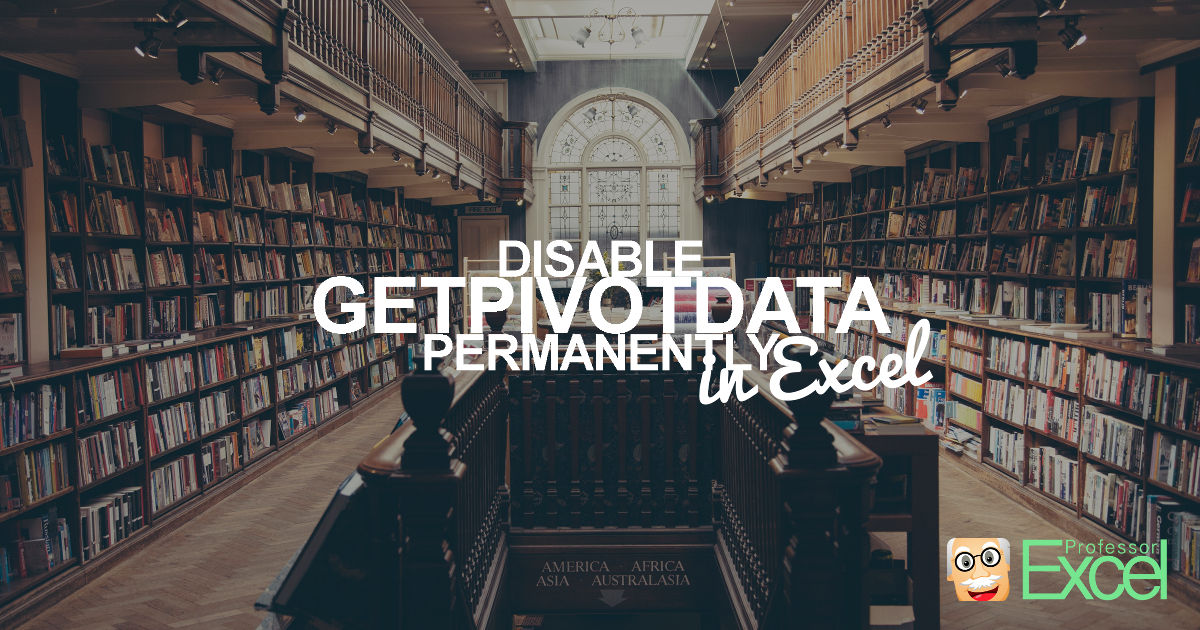I love doing sports, especially running, but also biking and gym activities. I always record my runs and rides and like to analyze them afterwards in Garmin Connect and Strava. Sometimes, however, the results are obviously wrong. For example, when my heart rate monitor, which is connected to my watch, is running out of battery.… Continue reading Correct Wrong Strava and Garmin Results in Excel: Free Tool!
Author: Henrik Schiffner
Henrik Schiffner is a freelance business consultant and software developer. He lives and works in Hamburg, Germany. Besides being an Excel enthusiast he loves photography and sports.
Advanced XLOOKUP: All the great, fancy stuff possible with XLOOKUP!
In our previous article of this big XLOOKUP series, we have explored the basic usage of XLOOKUP. Now it is time to up our game: All the great, fancy stuff you can do with XLOOKUP. We look at error catching, wildcard lookups and grouping / classification problems. These advanced XLOOKUP functions will make you the… Continue reading Advanced XLOOKUP: All the great, fancy stuff possible with XLOOKUP!
Screen Sharing Excel files with Zoom & Co Like A Pro: Easy Tricks!
In times with an increasing amount of remote work, presenting Excel files through Zoom, Microsoft Teams, Skype, etc. seems to be the new normal. I often present day-in day-out my Excel files through screen sharing sessions. Depending on the audience, the task and the status of the file, the presentation should probably look as professional… Continue reading Screen Sharing Excel files with Zoom & Co Like A Pro: Easy Tricks!
XLOOKUP in Excel: Easily Solve all VLOOKUP Problems!
It seems as if Microsoft has listened to many complaints of Excel users and introduced a new formula: XLOOKUP. It’s supposed to improve all the disadvantages of the “traditional” lookup functions VLOOKUP, INDEX/MATCH and SUMIFS. This article describes in what case and how to use it. Please feel also free to download all example in… Continue reading XLOOKUP in Excel: Easily Solve all VLOOKUP Problems!
Convert XLOOKUP to VLOOKUP With These 4 Easy Methods!
The new XLOOKUP formula in Excel is great. It’s very powerful and solves many problems the iconic VLOOKUP (or HLOOKUP) formula cannot do. But there is one problem: It’s only available in the newest Excel versions. Older versions – which are still around a lot – can’t use them. In this article we explore 4… Continue reading Convert XLOOKUP to VLOOKUP With These 4 Easy Methods!
Excel Opens Blank Window When Double-Clicking On File? Easy Solution!
You try to open an Excel file, but Excel doesn’t open it? Instead, a blank or empty Excel window is shown? This can be very annoying. Especially because it’s often not clear, what has happened. Google searches (to my experience so far) show many results, but nothing seems to be working. Or the steps in… Continue reading Excel Opens Blank Window When Double-Clicking On File? Easy Solution!
Extract Comment Text from Excel Cell: 3 Easy Methods (+Download)
Many Excel users like to use the comment function in Excel. Unfortunately, they come with some disadvantages (displaced, wrong size, hiding content, bad for printing, often outdated, e.g.) so that I usually recommend not to use them. Instead, I recommend using a comment column. This article describes how to transform Excel comments to cells. Extract… Continue reading Extract Comment Text from Excel Cell: 3 Easy Methods (+Download)
Return Number Format Codes in Excel – 4 Ways to Get the Formatting Code from a Cell
Excel is a great software. It’s easy to use (at least the basic functions…) and very flexible. Unfortunately, coming with the flexibility, users tend to misuse the options and disobey certain basic rules. One thing I’ve seen multiple times is to transport important information in the formatting of a cell. It might be the background… Continue reading Return Number Format Codes in Excel – 4 Ways to Get the Formatting Code from a Cell
Metadata in Excel: 6 Methods of How to See and Remove All Meta-Data
Every Excel file has metadata. According to Wikipedia, “Metadata is data [information] that provides information about other data”. That means, metadata is some data which is not your content of your file but rather information like the author name, data saved or even the file name. Or in other words: If your Excel file is… Continue reading Metadata in Excel: 6 Methods of How to See and Remove All Meta-Data
GETPIVOTDATA: Disable GETPIVOTDATA permanently in Excel
Does this sound familiar to you? You want to refer to a cell within a PivotTable, let’s say cell C6. But instead of getting =B6, Excel does something like =GETPIVOTDATA(“Value”;$A$3;”Name”;”c”). This article shows you how to permanently disable GETPIVOTDATA in Excel.