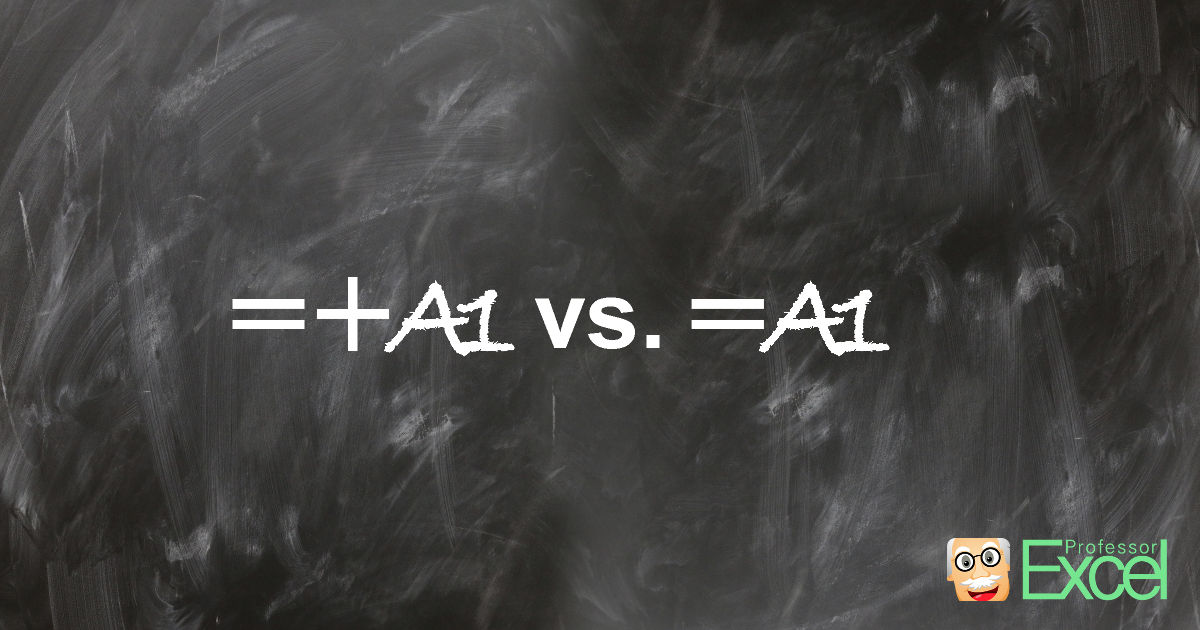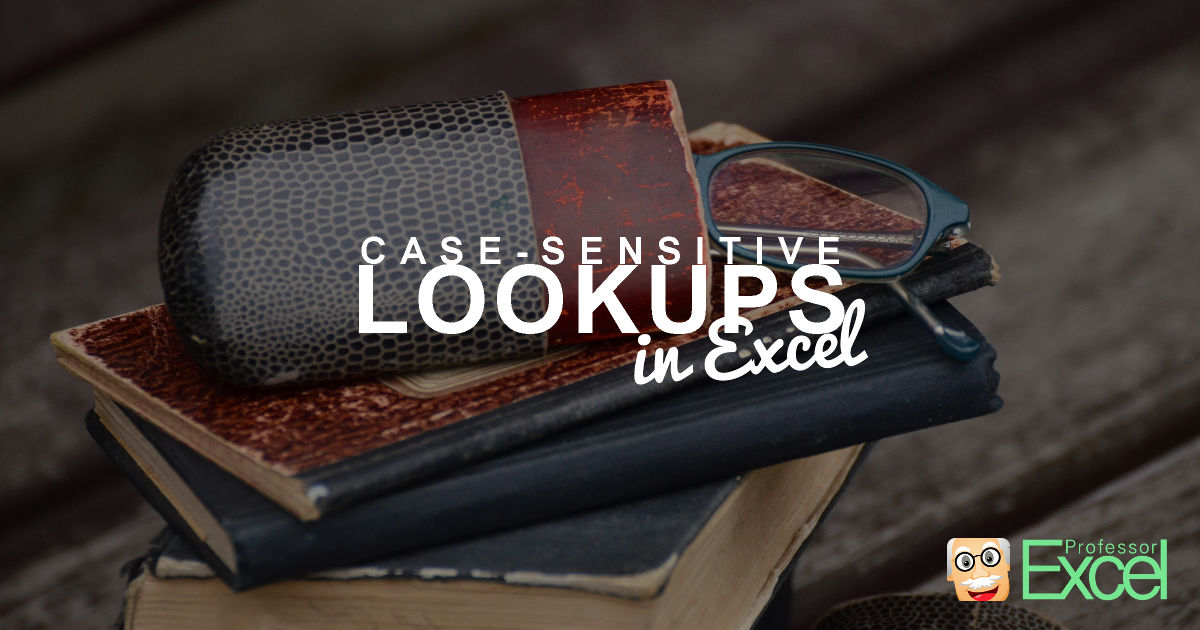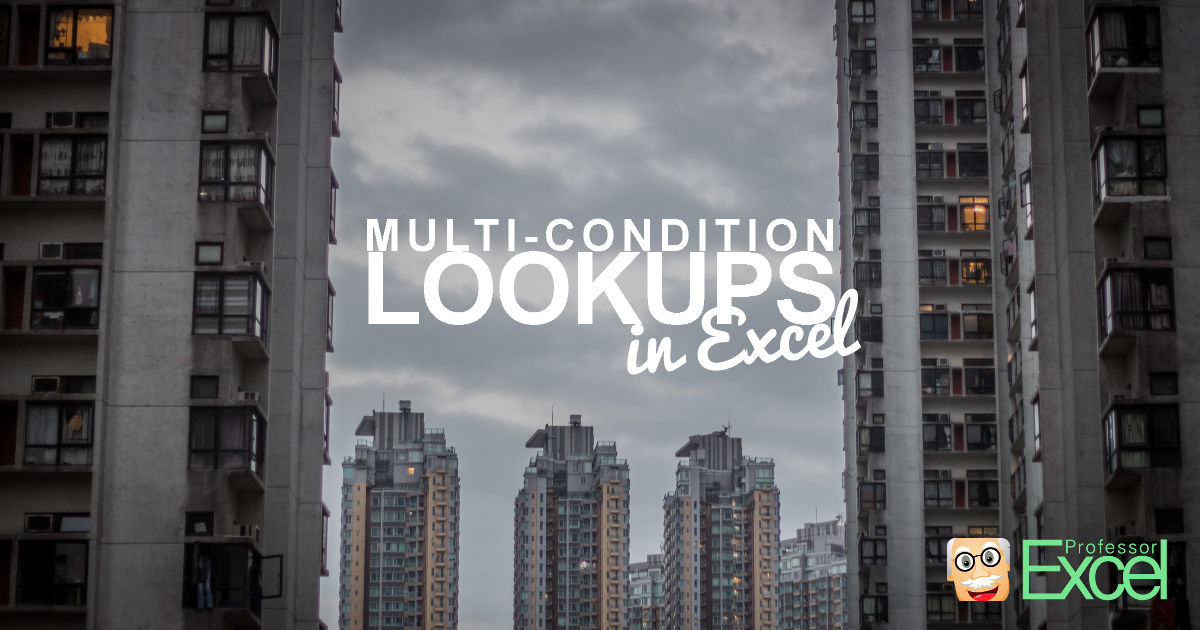Excel has a useful feature: Named Ranges. You can name single cells or ranges of cells in Excel. Instead of just using the cell link, e.g. =A1, you can refer to the cell (or range of cell) by using the name (e.g. =TaxRate). Excel also provides the “Name Manager” which gives you a list of… Continue reading Named Ranges in Excel: See All Defined Names (Incl. Hidden Names)
Author: Henrik Schiffner
Henrik Schiffner is a freelance business consultant and software developer. He lives and works in Hamburg, Germany. Besides being an Excel enthusiast he loves photography and sports.
Equal-Plus in Excel: Why You Should Not Start a Formula With “=+”
You’ve probably seen it already: Starting a formula in Excel with “=+” (equal-plus) instead of just equal. So why do people use the “=+” instead of just “=”? Is there any meaning? This article describes the background of the equal-plus signs, the advantages and disadvantages.
SUMPRODUCT in Excel: Everything You Should Know (+Download)
The SUMPRODUCT formula in Excel is quite powerful. The disadvantage: SUMPRODUCT is often not self-explanatory. Before Excel version 2007 it was used as the SUMIFS formula. Fortunately, with Excel 2007 the SUMIFS formula replaced SUMPRODUCT in many cases. But there are still some cases, in which you have to use SUMPRODUCT. Here is everything you… Continue reading SUMPRODUCT in Excel: Everything You Should Know (+Download)
Case-Sensitive Lookups in Excel: 4 Methods (+XLSX-Download)
By definition, the VLOOKUP formula is not case-sensitive. Case-sensitive means, that it matters if you use capital letters or small letters. For instance, a VLOOKUP search for “AAA” will return the same value as for “aaa” or “Aaa”. But in some cases, you want to differentiate between capital and small letters. So how do you… Continue reading Case-Sensitive Lookups in Excel: 4 Methods (+XLSX-Download)
VLOOKUP to the Left in Excel. Yes, It’s Possible!
The VLOOKUP formula in its base version only works from left to right. The search column must be located on the left-hand side of the return column. What if your data doesn’t have such structure? There is a way for using the VLOOKUP to the left but it requires an array form of the formula.… Continue reading VLOOKUP to the Left in Excel. Yes, It’s Possible!
Multi-Condition VLOOKUP and INDEX/MATCH (+Excel-Download)
There are many cases in which you want to conduct a lookup with several search criteria. As of now only the SUMIFS formula allows a multi-condition lookup. Unfortunately, SUMIFS only works for numeric values (including dates) as the return value. If you want to return text, there is no direct method. The good news: Both… Continue reading Multi-Condition VLOOKUP and INDEX/MATCH (+Excel-Download)
CHOOSE Formula in Excel: Everything You Should Know
The CHOOSE formula in Excel is one of those, which is quite unknown. It can be very helpful though: For example it can easily convert the weekday-number into the weekday name. Often, it is used within other formulas. In this article you learn everything you need to know about the formula.
FIND & SEARCH in Excel: How and When to Use These Formulas
The two formulas FIND and SEARCH in Excel are very similar. They search through a cell or some text for a keyword or character. Once found, they return the number of characters, at which the keyword starts. Let’s learn how to use them and explore the differences of the two formulas.
How to Replace Text with the SUBSTITUTE Formula in Excel
Sometimes, you need to change text in a systematic way: If you want to replace some text with new text, there are two options. If you only want to do it once, using the Find-and-Replace dialogue is probably the fastest choice. If you want to do it repeatedly or don’t want to mess with your input data, you should try the SUBSTITUTE formula.
Status Bar Shows a Wrong Result (Sum, Average) – Here Is Why
Excel has a very handy feature: It displays some quick information about the selected cells in the status bar. This might be the sum, average, maximum or minimum value. Unfortunately, in some cases, the shown number seems to be wrong. Here is why!